
This is an example of pagination displayed at the extreme sides of the page. An element with a .pagination class is created. It will host two elements with .previous and .next classes, and both of them are distributed at the extreme. This is an example of two-element pagination. Even on the mobile screen, the buttons are extreme so you will able to see it below one other. There is another example in this snippet. It is about one-element paging. Either one element will be visible on the first or last page. The CSS for this is simple with the styles assigned to the container and pagination elements. Media screen is used to make it responsive. It also uses the arrow icon is used .fa-angle-double in both the elements. You can use this simple snippet for web sites with pagination.

It is a Bootstrap 4 Pagination used to navigate across multiple pages by using the next or previous option or by a specific page number. To create pagination you need to include a .pagination class to your element. As well as you need to add .page-item to each element and .page-link to each element. You can include icons instead of next and previous content to improve the look of pagination. Include the “.active” class to your element that highlights the current page that the user is on. and “.disabled” class to your element to disable previous or next option to highlight the user reached the first or last page in the pagination options. Pagination size can be set, here it includes the large size ` .pagination-lg`. Use this snippet for pagination if you are going with bootstrap 4.

This is a simple yet elegant example for pagination. The look used for the matches the font and highlighted numbers. Bootstrap 4 .1 is used to create the pagination is used and is justified to center. The page-items are listed in pagination element along with the active and inactive state. To make the pagination work you will have to write javascript. Previous and next items are in an inactive state. The CSS file is designed to display the difference between the active state, inactive state, and disabled state. You can see the previous button is disabled where are 2nd button is active. You can use this pagination to match your webpage.

This is an example of pagination with the shaded color. This allows breaking the content into multiple pages. It allows you to toggle between the pages. This uses HTML and CSS to create the look and feel for the pagination. Check out the use of SVG to create the style and markup for the numbers and view box of pagination. The class pagination is used, and transform is added to the SVG element. This will transform the element to a certain x, y, and z-axis. Check out the CSS file which defines the style for the pagination elements from the head, body to the list enlisted in the HTML. The colour and gradient is a perfect match for the font used. You can use with a tweak on your page
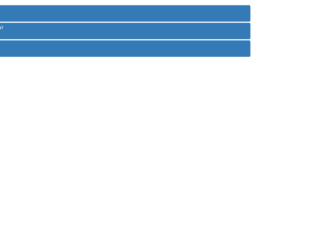
This is a plain yet elegant example of an Accordion with the items arranged in the ordered list. You can use this to show a large amount of information or data in an ordered manner. This can be seen in the pages where the content is broken in paragraphs, links, and images. You can create this using plain HTML with bootstrap and CSS styles. You can click on one of the panels and you would see the collapsible feature working on this accordion. This snippet uses the “Collapsible panel” one of the feature of bootstrap. You need to define the “panel-group” which is divided default-panel each having header, footer, and body. Check out the classes data-toggle assigned as “collapse”. This gives the collapsing functionality to the body of according once clicked on the header. The CSS styles the accordion along with the panel.
This is an example of Nested Accordion with verticle steps inside each accordion. Here the panel is created inside the panel to create a nested view. To create this nested view we have a super accordion defined as panel-group and then the panels containing the header and body for each accordion. Now each of these panel-body defines a new panel which would create a new group of the accordion. The data-toggle is set to collapse to give a collapsible behavior to each accordion. The innermost body contains some listed information; You would rarely see, but this could be useful in website for educational to display large content or on the sites which deals with different variety yet categories under one particular menu. You can use this on your website.

This has a beautiful simple accordion example. Unlike other examples where panel-group was used, this uses the card with each card acting as an accordion. This contains the card header and card body. Take a look at the class used for header and body they define the collapsible feature. By default the first card is expanded, where are others are made false. The card-body is just defining the matter which would be displayed in the accordion. The accordion container is used to hold these set of cards, whose titles are visible but only one pane is visible at a time. The CSS styling has added extra look and transitions for this Accordion. This snippet is responsive and changes to the look to fit the screen size. You can easily use this sample to add a stylish look to your page.

This is the best example of the accordion used for FAQ. This snippet can be directly used in the web page or application viewed on any device. The HTML page uses a container-fluid which gives a responsive behavior. The header contains the brand name, sign in and registration button. If you see the header while loading the page, you would see the animation effect assigned to the element of the header. The main body contains the accordion mentioning the FAQ. The jQuery accordion is set to a div giving an accordion behavior. Do include the animation.css to have the animations effect set on the div. Animations like flipInY, FlipInX are created using animation.css. The CSS styling is the right fit for this snippet. You can use this snippet for SPA websites.