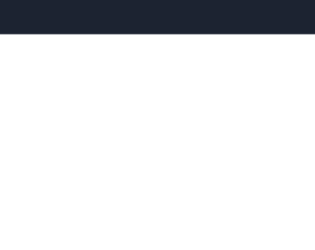
This is a stylish example of Navbar for social networking sites or web portal. It uses styles and scripts in the header part of the page. The navbar has an elegent color with other items like “followup”, “Collaborations”, “Media” with dropdown option to collect “Facebook” and Instagram. Navbar is placed in the body of HTML which acts as a container. Nav is decorated with classes like mb-4 for setting the margins of the bottom side and navbar-expand which gives the ability to expand and set the desired color in the navbar. Using navbar-brand the brand name of the company is set, you can go ahead and place a logo of a company. Median displays a drop-down: check out the nav-item dropdown class used to create links. This bar has a CSS style which sets the styles for classes. Tweak this code to add it in your webpage of social networking sites.

This is the classic example of Navbar for a personal web portal. It uses styles and scripts in the header part of the page. The navbar has an elegant color with other items like “Books”, “Movies”, “Songs”, “Dropdown” with an option to “search” in the portal. Navbar is placed in the body of HTML which acts as a container. The navigation bar is decorated with classes like "mb-4" to set the margin at the bottom and navbar-expand gives the ability to expand. Using navbar-brand the brand name of the company is set, you can go ahead and place a logo of a company. The dropdown has a drop down to check out the dropdown classes used to create links. This bar has a CSS style which sets the styles for classes. Tweak this code to add it in your webpage of an e-commerce website.

This is the classic example of Navbar for a web portal, once the user is logged in. It uses styles and scripts in the header part of the page. Navbar is placed in the body of HTML which acts as a container. Nav is decorated with classes like mb-4 and navbar-expand, gives the ability to expand and set the desired color in the navbar. Using navbar-brand the brand name of the company is set, you can go ahead and place a logo of a company. The navbar has an elegant color with other items like “Contact”, “Settings”, “Profile”. These use font awesome is done to represent the icon for the links. Profile Link has a drop-down for “My Account” and “Log Out”. Check out the dropdown classes used to create links. This bar has a CSS style which sets the styles for classes. Tweak this code to add it in your webpage.
NavBar with Bootstrap 4
4.3.1

This is the classic example of Navbar for an e-commerce web portal. It uses styles and scripts in the header part of the page. The navbar has an elegent color with other items like “Home”, “features”, “Pricing”, “Dropdown” with an option to “search” in the portal. Navbar is placed in the body of HTML which acts as a container. Nav is decorated with classes like mb-4 and navbar-expand, gives the ability to expand and set the desired color in the navbar. Using navbar-brand the brand name of the company is set, you can go ahead and place a logo of a company. The dropdown has a drop down to check out the dropdown classes used to create links. This bar has a CSS style which sets the styles for classes. Tweak this code to add it in your webpage of an ecommerce website.

This is an excellent and stylish example of a navigation bar with a login form. It contains the navigation bar with menu, dropdowns, search as input and submit button. Along with this at the extreme right, we have login information like Login and Registration details or Form. To create a navigation bar, classes like navbar and navbar-inverse is used. Under the Login details, we have a listed group item as Sign-in form. Bootstrap Navigation is divided into navbarHeader and navbarBrand, and navbarForm. The form contains the login for facebook, twitter buttons to directly connect to social sites, and a login form and “sign in” button. It also contains a checkbox for ‘Keep me log in” and link to sign up. CSS styles are defined for login form and for social sites buttons.