This is the Chapter II of the Complete WordPress Theme Guide series. This chapter will show you how to build a custom WordPress theme. Although the Codex site provides very good documentations on how to create a theme, but I find it too complicated for a beginner. In this tutorial, I will explain the basics of how WordPress theme works and show you how to convert a static HTML template into a theme. No PHP skill is required, but you need Photoshop and CSS skills to create your own design.
1. The Blog Frontend
Before you start, let’s take a look at the WordPress default theme and see how it is structured. Take note of the elements (header, post title, search form, navigation, footer, etc.).
 Default Frontpage (index.php)
Default Frontpage (index.php)
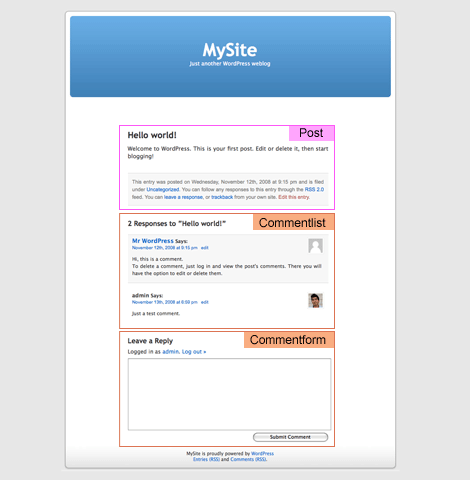 Default Single (single.php)
Default Single (single.php)
2. Photoshop Mockups
Based on the information gathered from the default theme, design a Photoshop mockup of your blog. Here I’m using GlossyBlue, one of my free WordPress themes, as an example. Download the demo.zip to see the Photoshop file.

3. HTML + CSS
After the PSD design is done, create a static HTML+CSS template of each page. You can use my GlossyBlue HTML files in the demo.zip to follow this tutorial. Extract the zip and take a look at the index.html, single.html, and page.html. Later in the tutorial, I will use these HTML files and convert them into a theme.
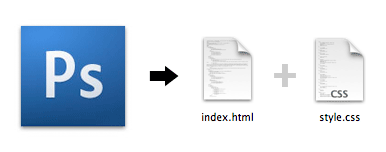
Why Create a Static HTML File First?
Mainly because it will make the development process a lot easier. I usually create a HTML file for every template that I need, test it across all browsers, validate both HTML and CSS markups, then all I have to do is cut & paste the WordPress code. By doing so, I don’t have to worry about HTML or CSS bugs during my theme making process.
4. How WordPress Theme Works
If you go the default theme folder (wp-content/themes/default), you should see many PHP files (called template file) and one style.css file. When you are viewing the front page, WordPress actually uses several template files to generate the page (index.php << header.php, sidebar.php, and footer.php).
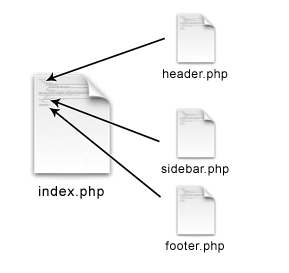
For more details, check out Site Architecture and Template Hierarchy at Codex.
5. Duplicate The Template Files
Copy the GlossyBlue HTML folder into the wp-content/themes folder. Then, go to the default theme folder, copy the comments.php and searchform.php file to the glossyblue folder.
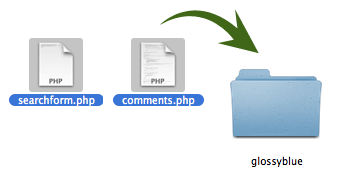
6. Style.css
Go to the WordPress default theme folder, open the style.css file. Copy the commented code at the top and paste it to the GlossyBlue style.css file. Change the theme name and the author information as you desire.
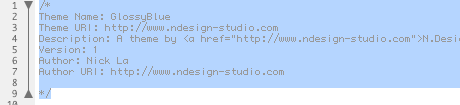
7. Splitting The Files
Now you need to understand where to split the file into several files: header.php, sidebar.php, and footer.php. The image below shows a simplified version of my index file and how the markups should split.
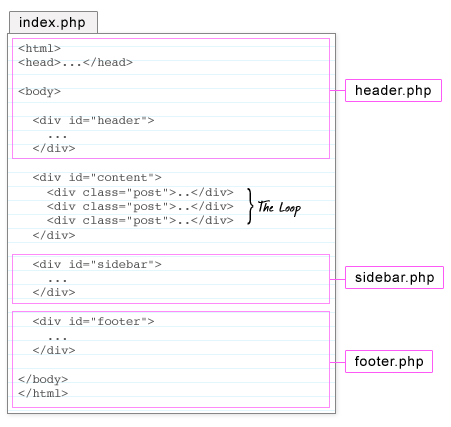
8. Header.php
Open the index.html file. Cut from the top to where the <!--/header --> ends, paste it in a new PHP file, and save the file as header.php.
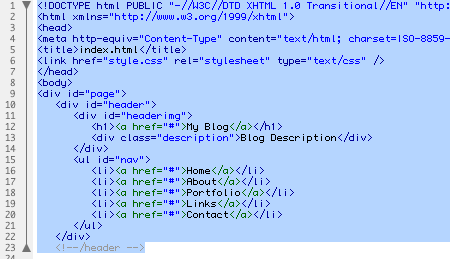
Go to the default theme folder, open the header.php. Copy and replace the tags where it requires PHP code (Template Tag): <title>, <link> stylesheet, <h1>, and <div class=description>.
Navigation Menu (wp_list_pages)
Replace the <li> tags in the <ul id=nav> with <?php wp_list_pages('sort_column=menu_order&depth=1&title_li=');?>

Reference: wp_list_pages.
9. Sidebar.php
Back to the index.html file, cut from where the <form id=searchform> start to the closing tag of <div id=sidebar> and paste it in a new PHP file, save it as sidebar.php.
- Replace the
<form id=searchform>wrap with<?php include (TEMPLATEPATH . '/searchform.php'); ?>. - Replace the category
<li>tags with<?php wp_list_categories('show_count=1&title_li='); ?> - Replace the archive
<li>tags with<?php wp_get_archives('type=monthly'); ?>
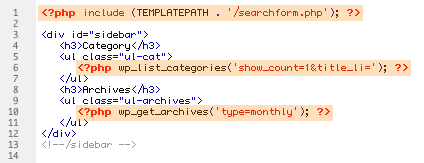
References: wp_list_categories and wp_get_archives.
10. Footer.php
Back to the index.html file, cut from the <div id=footer> tag to the end of </html> and paste it in a new PHP file, save it as footer.php.

Recent Posts
Here I used the query_post to display the 5 latest posts.
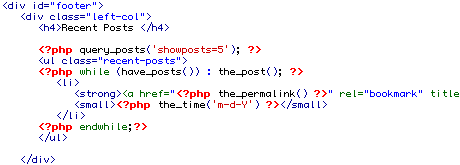
Recent Comments
Recent comments are generated by a plugin (included in the theme folder).
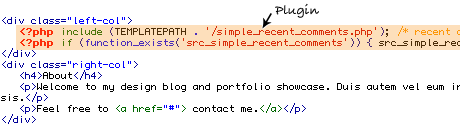
11. Index.php
Now in your index.html file, you should only have the <div id=content> wrap. Save the file as index.php. Insert the line:get_header, get_sidebar, and get_footer in the same order as your layout structure.

12. Understanding The Loop
The image below illustrates how The Loop works. The Loop is used to display blog posts and it also lets you control what to display. Basically, The Loop checks if there are posts in your blog, while there are posts, display it, if no post found, say "Not Found".

13. Copy The Loop
Go to the default theme folder, open the index.php file. Copy The Loop from the default index.php and paste it in between the <div id=content>..</div>. Then, replace the static text with the WordPress Template Tags: post date, title, category, comments, next and previous link.
14. Preview The Theme
Congrats! You’ve done the front page (the main part of the theme). Now, login to your admin panel, go to the Design tab, you should see the GlossyBlue theme, activate it and go to the front page to preview the theme.
15. Single.php
Now, it is time to do the single.php template. If you want, you can go through the same process — cut & paste from the default theme. But, I find it easier to use the index.php that you just created and save it as single.php. Open the default theme single.php file and copy the Template Tags over. Then include the comments_template. The image below highlights what I’ve changed:
16. Page.php
With the single.php template you just created, save it as page.php. Remove the post date, comment form, next/previous link… and that’s it.. there goes your page.php template.
17. Delete The HTML Files
Delete all the HTML files in the glossyblue folder (we don’t need them anymore). Technically, that is enough for a basic WordPress theme. You may notice there are more PHP files in the default theme. Well, you don’t really need those files if you just want a basic theme. For example, if the search.php or 404.php is not present in the theme folder, WordPress will automatically use the index.php to render the page. Read the Template Hierarchy for more details.
18. WordPress Page Template
Ok, final example. I will show you how to use Page Template to create an archive page that will list all posts on your blog (good for sitemap). Copy the archives.php file from the default theme folder. Delete the unwanted code and you should have something like this:
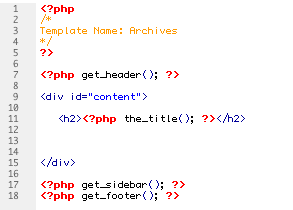
Here I’m using the query_post (showposts=-1 means display all posts) to display a list of all posts.
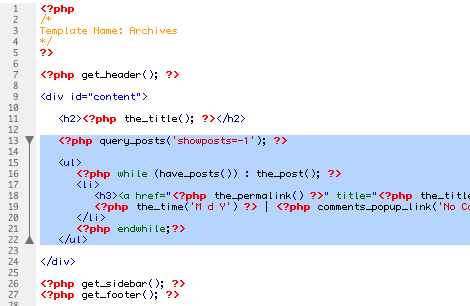
Now, login to your admin panel, write a new page, title it Archives. On the Page Template dropdown, select Archives.
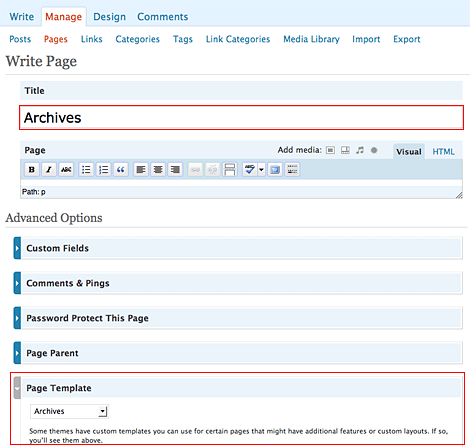
More Reading:
Check out a list of WordPress Plugins that you may find useful. For more advance theme coding, read my WordPress Theme Hacks.
What’s Next…
In the next chapter, I will show you how to export your local WordPress to a web host and keep the local version for backup purpose.
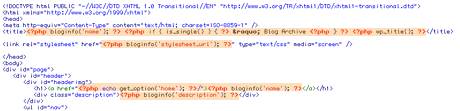
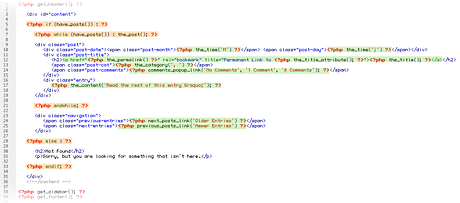

Josh
Great work Nick! Thanks for making life a little bit easier :)
-Josh
—————————–
http://www.afreshnewlife.com
teraom
That was really in detail. I however am looking for a few more resources that would make things easier.
1. a skeleton theme from which i can start
2. good editors and other tools
3. Is there a tool where i can draw and edit divs for wordpress?
4. psd to xhtml conversion.
pascalv
very useful and good timing looking at what other blogs have been posting lately.
Permana Jayanta
This is what I’m looking for
I agree to save the HTML + CSS version, so you can convert the template to another CMS (Blogger, Drupal).
Mohsen
Great Article!
Antony_256
@teraom: About No. 1: http://www.plaintxt.org/themes/sandbox/
taotsu-pro.jp
a good naked theme comes from elliot jay stocks. starkers is basically the default theme stripped.
and thanx for the Guide, it helps ^.^
nokill
great tutorial when i get time ill surely try this out
by the looks of it even I can do this ^_^
Tobi
THX for this great Tut. I love wordpress and because of your tut i can make my WP-pages better. Thank u very much!
pluto
good job! I agree to save the html+css version, maybe someday you will update your theme very easily
Ian Purton
I’ve wriiten a bare SEO WordPress Sandbox Theme that is SEO’d and ready for styling with css alone.
It uses the yahoo css framework.
Max
Great walkthrough, this will be alot of help for the theme creation process.
abdulaziz
THANK YOU MAN YOU ARE CREATIVE :)
converse basket
Your kids look so cute! We used to do so much for Halloween (yes my husband and I would dress up too) but them it all got to be too much since my husband loves to decorate for Christmas. He loves lights! So now we don’t really do anything for Halloween because we start the stringing of the lights in early Novembe3!
As always you have such fun and informative posts!
Henk
Very useful. Thank you for sharing!
Patris
Thank you, it comes in a good moment for me, very clear and helpful! ^^
David
good job nick. perfect for the first experiments with wordpress.
Designer
wow…..thanks for the article
eeallo
Child themes are an easy way to get started. Use a theme framework (Sandbox or Thematic) as a starting point. Firebug plugin tells you everything you need to know about the styles in your themes.
Modula White Dwarf is a clean and minimalistic Sandbox child theme. Check it out too.
insicdesigns
wow. this tutorials kicks as*s! lol. very detailed and informative. thanks for posting.
mark
Nice one! Clear and concise as always.
Great job.
Karri
Thanks for this article, it’s really useful for a WordPress beginner as myself. These kind of tutorials help us to understand the functions of WordPress theme and are well worth a bookmark. It’s something valuable for the community.
One day I will build my own theme, and do something creative. And release it as a free theme for others, of course. But before that, there’s a few lessons to be learned.
Thanks again for the inspiration!
Martin
Great article man, I’m a beginner with WP too and this is very very very useful. Thanks! Keep up the good work.
Kenneth
Awesome tutorial! Thank you very much.
witmin
Hard work and nice done, visual workflow, thank you !
pnolan
MAN only 9 more hrs before I can go home and work on this.
Great article/series, really appreciated
Matt89fe
5 star man!! i appreciate :)
snx
excellent work!
David Hage
Looking forward to giving it a go when I have some time tonight. Thanks very much Nick! It’s not hard to find WordPress tutorials, but it’s very hard to find clear, well thought out tutorials with visual examples like this.
Mike Markie
I can honestly say you put a new spin on things, its actually a nice tutorial.
gelay Jamtsho
Thanks. This tutorial has been very helpful.
john d
Can you show us how you customize the dates that go next to posts like the tabs that you have in your posts?
Mehdi
w0o0ow. very nice!!!
CMHB
This is a very insightful and elaborate tutorial. Excellent work. I’m not a huge WordPress user, and tend to swap between that and MovableType although the former has far more plug-ins. Anyway, very useful, many thanks.
Elizabeth
Thanks for this. I struggled for months figuring out WordPress, and though I’m proud to say I’ve finally got it (through trial and error), I hope this tutorial helps others. I never thought of creating XHTML/CSS pages first. I think I’ll implement that into my next theme venture. Thanks, Nick!
Free Wordpress Themes
Nice tutorial, very helpful, Please feel free to submit your free wordpress themes to our directory here http://www.wpthemes4free.com/add-theme/
Diego
Really useful mate cheers,
Diego
http://www.wan2design.co.uk
Science Technology News
Really useful tutorial. I will try to create my own WP theme.
Thanks again.
Nikko
You know Kuya Nick your blog is really helpful.
Thank you very much and God Bless you always!
=)
Brian
Wow. Brilliant. You’ve done the world a great service by documenting this. Thanks a million!
Id
Wonderful!
Very clean and objective!
Congratulations!
joyoge
http://joyoge.com/story.php?title=building-custom-wordpress-theme
thanks a lot..
Todd Smith
Excellent! I’ve got my work cut out for me now. Thanks for showing the way.
Michelle Lana
HI Nick…thanks for the tutorial!…hey are you filipino?
I saw someone said “Kuya” – awesome!
Thanks again. Wonderful work.
Arwen
Great visuals for the index page and design mock ups!
Thanks so much
Holly
Great tutorial. I love the diagrams, nicely done and perfect for the designer novice or someone more experienced. The diagrams provide experienced people with a quick glance to understand it all at once. Thank you!
Fabryz
Nice and simple, thanks =)
Nathan
Heh, nice job! I have designed my WordPress theme from scratch and this is much easier. Great work!
Winmac
Owe you lots dude. It makes the web what its supposed to be. Genuine information.
Aaron Irizarry
Man thanks so much for this great tutorial. Also great pres at fowd. :)
Ariyo
Thank you Nick. Nice job.
verdandi
Thanks for this very helpful tutorial (complete with pics and sample files). Is it the same if I wanted to create Blogger themes?
Nick La
@Michelle Lana – No, I’m not Filipino. I’m Chinese.
@verdandi – I’m not sure. I’ve never created a Blogger theme before.
IhateDesign
thanks for this tutorial, really easy, cheers!!
Raphael DDL
God bless your knowledge.
Man, that was the most easy-to-follow tutorial for WP i ever seen.
Keep up the wonderful work and designs :)
tmdesigner
Finally a great and clean guide!! Thanks a lot!!
Soheil Alavi
Awesome. Thanks for sharing your knowledge.
I just switched to mac and I was wonder how you guys are testing your websites on all major web browsers. As Mac Os x doesn’t have IE, how do you test it ?! I don’t feel comfortable to use boot camp or any virtual software to switch to windows and test my websites, When I was Windows user, I had IE tab on my Firefox so I was simply able to view my websites on IE. however, It would be great if you can show me your way, cause I searched a lot and I don’t like the methods. thanks
Roxanne
Thank you for this tutorial. So much more easier to follow then the many tutorials over at wordpress.org!
@Soheil Alavi – You can download most major browsers to Mac OS X…just google each one for Mac and I’m sure you’ll find a link to download. At work, I use a Mac also and have Firefox, IE, Safari, and Opera downloaded on it for cross-browser compatibility. =D
Mircea Soaica
Great tutorial man! Thank’s alot!
Dino
@ Soheil Alavi
An awesome site for cross browser testing is: http://www.browsershots.org/
You can get a screenshot of how our theme looks on loads of browsers…
Anders
I’ve been looking for a good tut on how to make my own wordpress theme and then you guys put up this sweet tutorial. Thanks!
joao
Nice tutorial! Clear and concise. my blog
John Jacquay
Thats Cool! Very Helpfull in building a custom wp theme
TheFrosty
Good Tut!
Alvaris Falcon
Incredible and easy to follow, my first successful WordPress theme must because of your tutorials!
Dan
Hey, thanks for this. I’ve made one or two custom wordpress themes before but I’ve always kind of winged it. This tutorial helped me better understand a lot of what I was doing.
Muiz FreFer
I wanna say its the best tutorial and the best guide to create wordpress theme , i did read many articles about how to create wordpress theme, and the screen shoots are very helpful.
thanks alot, cause its clear that you spent alot of time working on it .
Julez
I found this tutorial when I need it the most.
Thanks a lot, you’re a great person! Thanks for sharing this with all of us..
Kim
Super nice tutorial! This will be very usefull to explain how to build a wordpress theme!
flo
If you can’t be bothered to transform your psd files into css and html, these guys do it for you at a bargain price. It’s worth checking out if your project has a decent budget:
http://psdtowordpress.com/
Robin
cool/ Im going to translate this tutorial for my russian blog.)
KungfoowiZ
Just what we needed, thank you for sharing with us!
owain
This is a great series… Clear and concise
Thanks for sharing
http://www.icomcreative.com
David Smith
Really great. Can I ask you to include a section on how to add a portfolio section to run along side a blog on the same WordPress site?
Many thanks
Aggie
thanks, this is great.. Thanks for sharing.. God bless You..
Andrea
Thanks for sharing! May I translate theese posts in italian in the future?
Rian
Hey. thnks men. It’s really helpfull.
but are this wp themes Widget ready and work with the wordpress default widgets??
Kadir GÜNAY
That’s amazing. So good article, tutorial what ever you say it :) thank you so much.
Sean
Will be building my first wordpress theme for a client starting next week – thanks for a very useful and detailed tutorial.
Kayla
I’d just like to say thank you so much for your time and effort on this article! I can never seem to find a good WordPress tutorial that I can actually understand.
I’ve made WordPress themes before, but they never turned out the way I wanted. I knew I could do much better designing a webpage, just not as well with a WordPress theme worked into it. After this, I feel confident enough to try again, and make designs that I’m actually proud of!
Rijalul Fikri
Cool, another wordpress guide. I haven’t visit this site for a long time. And now when I visited it back, it still has such a cool post :) Looking forward for your next update.
bweb
Something been looking for :)
Matt Hodder
Great tutorial for beginners to wordpress themes!
Beckaworld
Great tutorial, followed it and got great results :)
Kay
Always wanted to get into WP themes but always found the tutorials complex, this has helped alot so no more excuses. I am going wordpress in a week or maybe two…
Paul
You’ve done it again!!! … Your site is my favourite resource on the web! Thank You So Much!!!
miu
you are the champ!!
Thanks a lot!
paluh
Very nice tutorial to learn how to implement wordpress custom theme, i will do it myself on next project. Thanks a million man
cynthia
Just what I need! I’ve been thinking about building a custom template for my blog, but haven’t taken the time to do it – I’m going to print out your instructions and plug away.
Beckaworld
Hey after hours and hours of trying to find out why my NextGen gallery wouldn’t work i found out that you left out “” which comes in the header page right before the “” tag. Hope that helps for those who had the same problem as me :)
http://www.beckaworld.com
Beckaworld
for comments below it looks like tags dont work in comments so you left out the which comes right before the tag. Take out all the “+”s
Busby
Useful! Thanks!
SLD
Excellent tutorial! Thank you!
I think I’ve missed one step though… please help…
I can’t find the php page that calls the that has the “content_bg.gif” background image and the borders for the main container . Really excited to start working on this, but need clarification on this one step. Thanks so much!
SLD
sorry, I used HTML in the post below….
I can’t find the php page that calls the “div id=page” that has the “content_bg.gif” background image and the borders for the main container . How does WP know to use the container “page” with the “content_bg.gif” file?
Thanks for the help!
SLD
never mind, found it.. .. right in the header.
Thanks again for a great tutorial!!!
Julez
Help..I’m lost in “Recent Posts” and “Recent Comments”..
Julez
Oh right, I can always look at the theme demo, D’oh! :p. I love webdesignerwall :D
Eduardo
simply amazing! =)
Fumin
Wow, this is extremely useful to me.
I’ve been messing around with my own blog htttp://www.fuminyang.com by modifying existing template. This article gives a very good explanation of how things are pieced together.
Deni
nice job friend. many thanks… you did a very useful thing for wordpress lover.
-regard-
simkamsan
Woow great tutorials, thanks
Patrick Sweeney
Excellent job! This is the most compact I have seen this discussed.
Rodney
You’ve done it again! Bravo! Although I’m a little more experienced with WordPress than I was a year ago, I sure do appreciate your contribution to reducing the learning curve for newcomers, and veterans who never quite figured out how to fully utilize the WP Codex. You’re my hero!
kiran
Great tutorial thanks you.
tzs
absolutely great tutorial
tzs
so, i forget it, can you write some sentences about “How to make dynamically sidebars” ?
Niels
Thanks! English is not my mother tongue, but this tutorial was clear enough for me to design my own wordpress theme!
william doyle
Excellent
thanks
http://www.willdoyle.co.uk
CAMBRIDGE WEB DESIGN
Very helpful indeed – thanks a lot!
Raymond Selda
Thank you for putting up this tutorial. What I do is only create the HTML file of the index page. I then continue working on the other files after I converted the template to WordPress.
Rob Russo
Wow, this is great! Thanks so much for putting this together. I stumbled through my first attempt of getting a site/blog up using WordPress. But this tutorial will provide the much needed ‘sense’ when I put together Volume 2.
george
I know it may sound repetitive, but try explicitly showing the result of each step. This will give the truly new to wordpress theming a solid foundation progress step to step.
Emily
Thank you so much for this! I’ve been having a nightmare of a time with my WordPress – I made a custom layout about a year or so ago, then neglected my website completely. Now I’ve come back to it all, I can’t remember how I changed the theme in the first place. Oops =)
I’m not a total novice, but the WordPress Codex just baffles me. I’ll get to work with your handy guide straight away,
Rob
I cannot see the homepage in the theme selection and Im not sure what I did wrong. I followed everything to the tee and cannot see it. Please help.
Thanks in advance
Rob
matt
This is incredibly comprehensive. Very well done. Thank you!
Ilya Radchenko
WOW this is a great write up! So much information. I’m going to have to make a WordPress theme now. Since I already have several mock ups that will work pretty well. Thanks for this.
~Ilya
joao
Wow, this is great! I stumbled through my first attempt of getting a site/blog up using WordPress.
my blog
Corey Schario
Very well written. Thanks
Chad
Thanks for the article. I’m curious, where do all these web design blogs get their content (articles + beautiful pictures)??? I’m lost how each blog has unique articles with all these related pictures. I’ve tried Googling about this, got nothing much but generic article repo sites with no pictures.
Rui
Woow very nice tutorial. This will help us a lot!
Herramientas blog
thanks, this is a good work, i translate this to my site :) thaks u
bebo music skins
nice tut, ive tried making my own wp themes before, their really hard to do, when i get more time i will try your tutorial out.
thanks
Di
As usual an amazing resource, and such a great contribution to all designers. Especially print graphic designers that have moved into web design and need tidbits to help materialise whats in their head…
Soh
Holy crap, this is the best wordpress tutorial Ive seen by far, great job!
Sean
Is there a printer friendly version somewhere? I printed to pdf and lots of stuff is getting cut off at the page breaks. Would really love to have a copy I could print to paper.
Thanks for the outstanding tutorial.
Nikko
Is this compatible with WordPress 2.7?
Frank Baier
Hey Nick,
this page and this article are great.
I’ll write you an email about using
a few descriptions on a tutorial for a expression engine website.
EE is a little bit easier to handle without the php codings.
So, great job.
Keep up the very good work. Head’s up.
Greetings,
Frank
Nilou
another great job,
if you don’t mind ,would you have a tutorial for Drupal too.
Thank you
David Costales
Thanks, the best tutorial ever!
Zaxx
Thankyou very much for this great tutorial……
Niklas
Hey, i followed this tutorial. And it should be right, but when i try to preview/install the theme, it’s just white! What to do?
Heather
Very easy to follow, especially for someone like me who is new to WordPress! Thank you!
joao
An amazing resource, and such a great contribution to all designers. Especially print graphic designers that have moved into web design and need tidbits to help materialise whats in their head…
my blog
fahad
hey,
i was wondering if you could help. Basically ive been looking for a plugin for wordpress which would let me do advanced searched like on this site: :http://www.usedcartrader.co.uk
wordpress is pretty limited as you can only search by categories. Do you know any plugins that could do the job or do i need to get someone to code one for me? Thank you
vishalhd
thank you very much for all of this! You have no idea how long i’ve wanted to build a wordpress theme! the codex was really to hard to understand! Thanks again man :)
dr.nour
thank.. u & thank u & thank u
i donno what to say.. i’ve really got tired of taking someone theme .. and modifiy it to suit my ideas about my site..
i’m a graphic designer and web designer and animator..
but i donno this techniques, and i hate programming … so that for i need wordpress .. but i want my own design..
now i can do it by my self.. thank u again.. and i’ll show u my design later …
nomad-one
Wow nicely put together and the formatting makes it so easy to follow as well. I’m wondering if you’re interested in getting involved in a project called wpteacher.com which I hope to turn into a comprehensive wordpress learning space from beginner to advanced.
Cody Ward
Wow, thanks for the detailed advice! Very helpful.
Melanie
This was so easy to follow. I looked for hours for a tutorial and finally found this one. I’m up and running and feel confident about making custom themes. Thank You!
factotum218
Great in depth tutorial. Being someone who is going from a few years of desktop publishing and pursuing and interest in web development I want to use something like WordPress or Joomla! not only as a tool to get results, but to also get a good understanding of how to work with php and javascript.
Eventually I would love to be someone fluent enough to consider myself a hobbyist AJAX developer. Who knows where I will really end up. Probably cold and alone still trying t decide whether I want to use Linux or Windows as my platform because I’m to old and still too broke to get a Mac. But I digress.
Great post, very informative.
Grégoire Noyelle
So great. Thanks you ! I just wonder how to improve this part of my work !
Grégoire
Jengly
THANK YOU!
abhijit
in the footer section, some images have the right side part chopped off. This makes it difficult to use them. I tried the footer.php file of the default theme, but there I found only the wp_footer() function called.
Roald André Pedersen
I dont understand this. :( I am totally new to this, is this the most basic? :S
Felipe
It encouraged me to make a wordpress theme.
And, I’d really made a wordpress theme.
Thank you!
ali
Very clear, l will try it soon
vncomet
How to add banner ads to two sides that are outside the content table?
I have a question: How to add banner ads to two sides that are outside the content table.
Look at this blog: http://www.spunk-ransom.com/. This blog has 2 sides that are obviously outside its content table.
I don’t know if my question is clear. The thing I want is to add banner ads to such 2 sides. Here is a good example of what I mean: http://nhacvietplus.vietnamnet.vn/vn/index.aspx
Fiona
You have encouraged me to make my own WordPress them. Thank you so much for the details tutorial.
Frank Barrera Jr
Thanks for the detailed information! Let’s see if I can do it!
Ofer
EXACTLY what I needed!! Thank you!
Dhane
Great post! it definitely helps.
Otong
I dont understand, how the PSD coud be generated to WP themes?
Skracanie linków
It takes some (read long) time but it’s worth it.
Andrew
Brilliant tutorial and excellent website.
How do you make the left date tabs in your template at the side of each days post?
Is this a plugin or just in your custom template?
Respect!
Jan
How do you assign titles to blog post URLs instead of just have them display post numbers?
alberto
Great post! I used this tutorial to create my custom theme and didn’t have any troubles at all.
Thanks for this great tutorial!
ana
I still have one question, after modifying and creating my own theme will it be displayed or do i have to apply for the custom css upgrade for them to be viewed?, thanks for the helpful guide
挖客
很详细的资料
Thanks
Joe
After changing the commented author info in the css file, it doesn’t show the theme thumbnail in the admin/manage theme area anymore. What can be done to change this so it can be viewed?
Marco
What HTML editor do you use? Which one is the best to use? On a Mac, i mean.
Great post! Thanks..
Jason
Great tutorial, but just one thing is being left out I think. The CSS! How does that come into play when you build your own theme?
Karen Long
Need help understanding how the .psd files are used in WordPress for my custom theme, can you point me in the right direction?
Manuel
Would love to see how to implement a free picture gallery with a template.
I got templates enough but getting it to work smoothly and linking stuff is quite hard for me
Jay Versluis
Jason,
in this example, the CSS is only used to tell WordPress that there’s a new theme which can be activated. It doesn’t contribute to the layout (in this case), but it important because WordPress the comments (i.e. Author, Theme Title, etc).
When you create your own templates, the CSS can influence how your text is formatted (i.e. font, colour, etc).
Jason
Great article.
I’m currently building a custom WordPress install to a designers spec, and this is proving to be incredibly easy…
aşk
wery good http://www.asklarinenguzeli.net/index.php
Gary Davison
Great tutorial, can’t tell you how much this help me. I’m having a little issue with my archive and category pages but i’m sure i’ll work it out.
Thanks
qinglou
and so good ,向你学习了哈
prasanth
The explanation is very good. it is easy to understand to the members who are the beginners and experts in multimedia and web designing, dot net and so on. they can easily understand by coding the design.
Anyway Congrats to you for your explanation.
prasanth
jared
Can you embed flash into the wordpress theme?
Robert Fauver
Simple and easy to read. Perfect for a WordPress beginner.
love aŞk SevGi
Create SMF ( Simple Machines Forum ) theme?
love aŞk SevGi
Create SMF ( Simple Machines Forum ) theme?
http://www.asklarinenguzeli.net/index.php
maggie
thank you so much for this. i felt like a moron trying to read other tutorials on custom wordpress themes. this was really easy to understand and i think i get it now.. :D
Adam
OMG How awesome is this?! You rock Nick. This helps out so much. I’ve been customizing “already made” free themes and I wanted so badly to create my own from scratch. Thanks so much for this tutorial!!! Beautiful site btw!
link building service
The explanation is very good. it is easy to understand to the members who are the beginners and experts in multimedia and web designing
Steve
I wanted to echo Jared’s question:
“Can you embed flash into the wordpress theme?”
If so, is anything in particular required? (paid WP account, etc)
I’m hoping to have flash navigation like this: http://www.flashden.net/item/bouncy-nav/4555
dom
shame you don’t show the entire code for the plugin, i can’t find it anywhere , the coments’s plugin in the theme folder? i don’t think so
hahaha
wuuiiiih! mauuut
fitt
This blog helped me a lot for building my own theme to my site. thank you very much.
Ralph
Perfect tutorial for beginners like me. Thank you. Ralph
Sunil
Thanks for those details. I am a newbie with designing WP. I have been flipping 100s of sites to get info and found many. Yours is ranked among the best. Thanks a lot.. Will be writing an article on where to get the best articles related to WP design. URs will be added for the vast info it provides. thanks a lot
Finn
Great tutorial mate, couldn’t be better. We need more people like you!
MEMA
hi there ,
i have one Q, when u finish ur works on Photoshop, u save the images as what u explained here by ( save for web…. ) and then u choose ( imagesand HTML ) from the buttom. where can i get CSS regarding to the picture here
https://webdesignerwall.mystagingwebsite.com/wp-content/uploads/2008/11/html-css-template.gif
i will be happy to find the answar
Greg
great post!
Fondos Gratis
excelent, great tutorial, thanks for sharing!
Fernanda Gomez
Excellent, great tutorial and in great details. Thanks!
jake
Love the tutorial, and I got almost everything to work, but I am having trouble wit the side bar. Because when I go to widgets it says that i do not have any sidebars defined. So i not sure what needs to be done, and I wanted to add a blogroll which is a widget,
this is clowning!
one of the best tutorial on wp ive seen! you rock!!!
FIlip
Hi. On the php codes for post-comments etc.
would be very helpfull if you could POST THE CODE instead of just cutting it out of frame suddenly
e
Thanks Ralph
Dario Gutierrez
Awesome tutorial! Thanks for sharing!
Concertina
Beautiful site!
GA
I wanted to make the blog mirror our site. I got the header and footer to work, but the content is just plane text. How I customize the content now without messing with the appearance
millard
This is amazing. A complete custom job without really knowing PHP but the basics. Thanks for the tutorial.
masro3
Perfect, it is just perfect explanation for word press .
Best tutorial so far.
Hats off for you
Saurabh Nagar
Wonderful tutorial.
Cheers!
Urdu Sms
Great………… thanks man………………………………………..
ahmed
thx man
u r awesome
iam ahmed from egypt
masarif
Mumtaazz!!!
Thx…
Ray
This tut itself is a piece of art.
Crazy XHTML
:) Thanks
as always – simple and easy for understanding….
Thanks, again
Nuno
Congratulations!!
Your work is amazing… Thanks for this post..
Abeon Tech
Seems like a very useful and in depth article.
I have been trying to get my head around WP template creation…. This has helped a lot thanks :)
evan
I can’t find the searchform.php file in the default folder…
There’s a search.php in there but no searchform.php???
John
can you talk a little bit more about the psd2html process. When you are done with the design in photoshop how do you go about cutting the slices. Do you use image ready??
Peter Winther
I just bought “WordPress Theme Design” by Tessa Blakeley Silver, and basicaly all I got, can be found in this tutorial…
I wish I hadn’t spend all that money (300 DKR=60$)
Nice work :-)
wordpress themes designer
thank you for this thread, i am going to do some tests on my wordpress based website , and i will get back to you
i already printed this article and downloaded the files, ready to try
hope it will work
Thank you
Jose Luis Pinete
Excellent, I looking for something like this. I want to create my own theme.
tnx
Jen
Hi, I’ve never done this before. Does the Blog need to be the homepage? Or can it be another page on your website?
Dan
If you are hosting the site yourself, or have purchased hosting from a service like GoDaddy, you can put the site in any directory. By default, your wordpress site will be http://www.yoursite.com/wordpress. If you dump the contents of this folder into the web root folder and adjust the settings in wordpress, your wordpress site will be http://www.yoursite.com. I am hosting my site on my own computer which I set up as a Ubuntu server.
3may
nice articel….
thanks very much
web designer london
in my opinion , it is easier to start designing the theme from the classic theme , not from the defult one.
badluckz
Nice guide!! helped me a lot…thanks!
kevinlogic
Great article! I have been looking around at other similar guides and this is one of the better ones. It helped me greatly in converting one of my existing layouts to a theme. Thanks.
sourabh shankar
thanx for the article buddy. u nailed it so simply. although i know php inside out but didn’t had any experience in building custom themes for wordpress. after reading ur post, i was able to create my own theme for wordpress in just 1hr. thanx again :)
Section09
This tut is great! I had a good time going through and I learned quite a bit. I even figured out where to add the missing pieces that you didnt include for alignment and such. The only thing is that I’m still not sure what php goes where and why. I look at the wordpress faqs for the php and I feel like I’m trying to read a completely foreign language :(
I guess I need more practice but this was my first try, thanks for this!
aty
excellent job. i really looking for this
Ollierog
Supremely helpful tutorial thanks.
él-woods
Has anyone looked at “Web Designer London” ‘s website? (comment #212) Its a complete rip of this site!!! haha! Well “W.D.L.” in my opinion its easier for you to just rip this theme than design it from the classic one like you claim! hahahahaha
Gavin
@219 el-woods It’s a free theme from Smashing Magazine.
Thanks for the tutorial.
AlexClarke
Great post thank you!
DetroitDeziner
Hello,
This is a great series of posts. However, I have downloading the demo.zip file 6 times and it will not unzip. Is there a different copy of the file available?
Thanks.
drjord
“Although the Codex site provides very good documentations on how to create a theme, but I find it too complicated for a beginner ….” and maybe for others.
Thanks for providing such a common sense approach to theme development!
Camilla
I don’t understand; I’ve followed all the steps to the letter yet my admin panel declares the theme broken as the ‘Template is Missing’. What could this be? Any help would be much appreciated…
hma66
Thank you for the tutorial on creating custom theme design for WordPress. Unfortunately, many parts of the tutorial went over my head. So, could not get much benefit.
Anyways, thanks for the effort.
hma66
This tutorial is maby, not for complete beginners.
Brian
I am a theme designer and I would say that the tutorial is not for the beginners. Overall, it is a good tutorial :)
nick
u is the best.
great illustrated instructions! this is very well presented.
aşk
Thank You..
Dan Reich
This is a great tutorial. Takes time to write these kind of posts and this is awesome.
inBetweenFiction
THANK YOU LEARNED A LOT!!!
LOVE YOUR SITE!
dr.nour
i couldn’t believe that i can do that..
u opened a new way to me…
thx man
peace be upon you
Alberto
real great stuff…. as all the contents of your site. Only one thing, I can’t open your demo zip file… I downloaded many times, but nope it does not work.
Anyway, thanks for all you teach us.
Love your site!!!
John
I sincerely thank you for taking the time to write this tutorial.
John
This maybe not for complete beginners but it’s easy enough for a complete beginner to understand and thankfully we have people/sites like this one who are kind enough to share their skills so complete beginners can start somewhere. Bruce Lee was forbidden to teach Kung Fu but he taught whoever wants to learn. Web Designer Wall is my Bruce Lee
Articles Book
Great Work. People are more interested for this type of articles
Thanks you very much webdesignerwall………………….
WebSD
A great tutorial and look forward to more! The code examples are amazing
wpdigger
A great tutorial and look forward to more!
Great Work. People are more interested for this type of articles
Thanks again for this…
Clark Smith
Very detailed instructions on making a custom theme, thanks for the help. Definitely bookmarking the site for future reference!
Robin Thomas
Nice post… Thank you so much.
wordpress integration
Your post is really very helpful to building custom WP theme
Ricky
This has been REALLY useful for me. I am an oldschool web designer that use HTML 4.0 and am so lost in CSS/AJAX etc. Really gives some good understanding on how to start designing with these new protocols.
Watin
Thanks for the great tutorial.
template
Excellent, thanks!
Mohammed
great and very usefull tutorial!!
Thanks a lot man
spyece
Thanks a lot for this :) i am learning to code wordpress theme, this tutorial of yours is gonna help me a lot for sure :)
Chris
This would work great with the demo psd files, etc.
W3Avenue Team
Latest version of WordPress has been released. in addition to over 790 bugs fixes, there are improvements in themes, widgets, taxonomies, and overall speed. W3Avenue has compiled a list of resources for WordPress developers that will help them quickly upgrade their themes or plugins to accommodate latest features.
http://www.w3avenue.com/2009/06/12/wordpress-28-resources-for-developers/
Lazarus
Yes excellent stuff – im noob to this but I forsee many hours being spent trying to do this! Thanx!
foo
great tutorial, really open my eyes on how to make my own theme.Thanks!!
Prox
Thanks a lot for this tutorial, It was very useful to me, it helped me develop my wordpress theme take a look at : ProxBlog and it showed me how simple it is to turn a static Html template to a WordPress theme.
Thanks
Prox
Trevor
Just wondering if you’ve ever built a child theme based on something like thematic. Any thoughts on if that’s the way to go?
Antonis
Hi. I already have my website set u pand would simply like to copy my existing template so that it can be used on the wordpress pages. can anybody help with this?
Antonis
Hi. I am trying to use my html template of my existing website in order to create a wordpress template. how can this be done?
Pablo Fierro
Antonis, this tutorial explains step by step on how to do so, All you need to do is to split the Html Code into the php files, and insert the php code, it is really simple.
Giancarlo
The tutorial is great! I’m working on it right now but I’ve seem to catch a snag. The sidebar isn’t on the side, it’s moved under the posts and there’s no background colour to it either. I didn’t touch the CSS file, and I’ve copied everything and gone over all the code again and again and I’m not quite sure why it’s not working out. Any ideas?
Thank you!
asdgasdg
dfgasdfadf
Sam
I built my own theme with this useful tutorial, but it just cant load any of the java scripts used by different plugins. I couldn’t run nextGEN plugin, even on the sample glossyblue theme. Any suggestion?
mh
nhnhnnhnhnh
zjz
jzjzjzjz
Hans
Thanks for this great tutorial. In the process of creating my own design I’m stuck between the Photoshop psd and the making of a static HTML+CSS template. I’ve looked at your example psd but there seem to be no ‘slices’. Slices is the only way to make a html page in Photoshop, or isn’t it? What is the procedure from the PSD file to the static HTML+CSS template? Please help.
Saano Vai
Great Tutorial
Thanks for this great resource!!!
:))
AlexonDrums
Amazing! Thank you so much. I’ve recently been designing a new WP blog (first time), and very much looking forward to creating my own theme, as opposed to blindly hacking an existing one!
pankaj
well thanks for this tutorials but if i want to create a theme which have many images then what should i do. i followed the above procedure but images does not appears on the theme, only the content appears?
Kevin
Great tutorial, many thanks.
kim
Where do I find the “admin panel”? See below
“Now, login to your admin panel, write a new page, title it Archives. On the Page Template dropdown, select Archives.”
Mike
Hey, Can you possibly record a tutorial of this for youtube? That would help me a lot. Right now I program things by hand, but your tutorial looks amazing, but it’s still been a little daunting venturing into wordpress world – I like the idea of creating a custom theme, because that’s what everyone and their mom wants these days, and thank you for your help and instructions!!!
Vagabond
Greeeeeat tutorial… many thanks!
art
thank you so much!
your detailed explanation helped me create my first blog!
Cristina
This page I am looking at is so pleasing! Great work! Thanks for the tutorial.
Bret
This a great tutorial. Your descriptions are clear and helpful. I’m finally getting my head around how to go from layered comp (though I work in fireworks, not photoshop) to working WP blog. Thanks for taking the time to share your knowledge. word!
Create a blog site
Excellent tutorial. I do tutorials myself so I know a good one when I see one. Thanks.
liz
thanks so much for this awesome tutorial! although i could have figured things out myself, i didn’t have much time (about an hour) to turn around the code. so, i turned to google and up popped your fabulous tutorial. it was VERY easy to follow and well-illustrated!
FourPx
Hi,
You made to look very easy dude. I feel like i got the right info i was looking for. Thanks! No wonder this many ppl have posted comments on this blog.
FourPx
cennetevi
Thank =)=)=) you http://www.cennet.gen.tr
ShaQuiB
Thanks a lot…
It works!!!
It is really helpful…
Thanks again…
[email protected]
leebaz
Hi, Thanks for this great tutorial that we’ve used as the basis for our new band website.
I’me trying to get the little comment count bubbles to work on the right hand side of the post title – could you let me know what php or wordpress code to use to get that to display?
Many thanks!
Lee
Tung
Thanks! cool tip..
chaitrax
very nice tutorial, thumbs up.
Learning WP
I’m fairly new to WP and the general information out there seems to be more confusing than it needs to be. You have a gift for making things simple and easy to understand. Can’t wait to try it. I will be camping out at your site. I checked out your other sites and you are an AMAZING designer!
gooddell
thanks for tutorial..
Robert van Hoesel
Great tut. Will use it fore sure!
moon_h
Great tut! This is exactly what I was looking for to understand the structure of WP. However, how about something a little more customized? For instance, what if you want to display a ‘featured post’ on top and then underneathe it, have the column split in two, for stuff like ‘news’ or ‘deals’? Is this pretty complicated? How can I go about doing something like this?
Julie Hamilton
These instructions worked beautifully, thanks! With regard to the appearance of the post entry, what bit of code could I add to the CSS in order to align the tops of my text and image inserted? Currently the text is posting below the image. I’ve tried experimenting with .entry w/o luck.
Also, is there a plugin or tutorial you would recommend for greater post layout control? Thank you
Suneel
Absolute kudos for writing this up. The step wise structure did help me a lot in making a dummy theme. I wish to incorporate a PSD I have to be applicable to Thesis.
Pls share how v can do that. Thanks a ton again.
klyder
la verdad, muchisimas gracias, espero que puedas leer esto :P
mealdy
I’ve just translated ur article to chinese, and I find so much that I have to learn, anyway, many many thanks for ur great knowledge! :)
Peter
A great article. I was ready to give up on using wordpress as a cms when I found this post. Needless to say I will be using wordpress for a cms from now on.
Thanks for taking the time to write this. Lots of appreciation and greetings from Amsterdam.
Aoobi
Thanks! cool tip..
student101
demo.zip doesn’t work..its says:unexpected end of achieve
bagsin
Nice and clear steps
Chrisseh
Great tutorial!
I’m having the same problem as student101 with all the files I’ve attempted to download here. It doesn’t seem to want to download the full file, it stops at anywhere between 50-90%. :[
Marko Manninen
Great tutorial, basic new theme is what I need to do next and this helps a lot.
If you need tips how to use single wordpress codebase for multiple sites and domains for easier maintainance, please see: http://www.randapp.com/blog/how-to-use-single-wordpress-codebase-for-multiple-sites
Tech Frog
Absolutely Amazing. The simplest and easy to understand tutorial on the web. Sure to help a budding web designer like me. :)
Nick
Your guide is just what I’ve been looking for. It makes it all so simple. I’ve searched for weeks looking for something like this. I’m just about to start my site now (locally for now but shouldn’t be long before I upload following these instruction’s).
Arun
wow i like it..
really kool tips…….
Raman
Thanks. it;’s cool stuff. I want to learn all that.
Cyrus
Great , Building Custom WordPress Theme
Great article. CSS saved web design
Cyrus
Visit http://www.psdtoxhtmlcoder.com
afzal
demo.zip doesn’t work..its says:unexpected end of achieve
Honeyball
I really really love love love this site! All I know (okay not ALL…) about Webdesign I know from this webside. Thanks thanks thanks! And know I start my first wordpress blog. How amazing! First it was easy, then I had a stupid problem to show a image in my sidebar, then google fix it and now I’m happy. I used the glossyblue theme code at a base for the first little blog… But I think… now I understand that codething and I can start “free”.
I did my first webdesignsteps with changing myblog.de themes… it’s way more easy… but it’s similar! ;D
Maybe: Sorry for my English! It’s what a German can speak. (#_#)
And: Danke danke danke danke! 8D
tj
i’m getting an error page when I open the readme.html and click on the install link. I have no idea what I’m doing wrong. And the url “http://localhost:8888/mysite/wp-admin/install.php” does not work. It says page not found. I renamed the config file and changed the info(I think??).I have somehow set up managed site in dreamweaver that only loads the WAMP page, none of the wordpress files. Maybe a pre-tutorial to get started? Haven’t even gotten to use your example to finish the rest of this. Thanks.
MtnBlgn
really usefull and great web site. I love this web site. congratulation and thank you.
WpExplorer
Very nice guide. Simple, Easy to follow and just plain out awesome.
John Roney
I just wanted to let you know that this is one of the best blog posts I’ve ever seen. I’m not a designer, but my wife is, and I just sent her your post here because we are keen to learn how to build custom blogs. This is a home-run in my opinion,. Thanks much! God bless! -John
Mike
Really nice tuts
panel radyatör
i search how i can make wp templates but really i found thanks
Deepak
good……….for freshers
Andhrus
Wow! Very interesting post! you are a very good teacher…
Tiny Giant Studios
Point # 10: Sorting out the footers has some incomplete instructions regarding what should be removed from index.html. Also, the images used has been cropped thereby not showing everything.
I had to go into the final version of your accompanies theme to find out what should be in there – it’s a bit unclear in the instructions above and might lead one helluva confusion :)
doh12345
nice tut, thank you
John
Thanks for this. Is there a application to use that would help like dream weaver?
Mizuro
When I try to download the demo.zip the file somehow doesn’t work when I try to unzip it with winzip.
pyemachineq
excellent… I am under the pump from a client to make a site using wordpress. I have never used and bang I have the makings of a site. thanks so much
Devin Walker
Extremely valuable post, thanks so much.
Dlocc
Jordan
wow great tutorials
Kabir
Excellent tutorials. It would help me lot. thanks to the author
Dbosch
thanks for tutorial, only thing I’m going to point out is what every tutorial lacks
– LOGIC BEHIND.
They all say: here’s this here’s that and here’s my 500 line CSS, now make your own or copy mine..
I am not asking to hold my hand while writing CSS for static page but for example telling us if WordPress has anything reserved in classes for php to call so we don’t change names and fail tha app, something you kept in mind while writing css and something we might not do. What are the must dos in CSS for WP to work and where can we improvise.
Thanks and your blog looks incredibly cozy, i don’t wanna leave it ever , hehe.
LONG
Thank you. Wonderfull. Article is very good.
fjo
Hi great article, however I fallowed your tutorial and made my theme and the problem is that WP-Table Reloaded plugin http://tobias.baethge.com/wordpress-plugins/wp-table-reloaded-english/ is not working properly neither in my or your theme – Glossy blue.
Is there something specific I have to do to make my theme work properly with any plugin.
Thank you!
fjo
Oh found a simple soulution – included these functions:
in header and in footer and it works now!
Very good tutorial anyways :)
Thanks!
panel radyatör
nice tutorial i will translate my language
Ronna
Hey, nice post. :) Thanks for the interesting info.
Z
This was an excellent explanation although I still have some more HTML learning to do.
Z
Very nice tutorial, It helped me out a good amount.
panel radyatör
wonderful tut thanks bro
SEO Sheffield
Great post as a starting point for WP themes noobs, loved it an I’ll be posting on Twitter for sure!
Mark
Thomas Roesen
Thank you for an excellent tutorial!
Kind regards
Thomas, Denmark
Gaston Suarez Duek
Great great great! Very simple way to create a theme. I would like to translate the post to spanish and post it on my blog, if u don’t mind!
Thx again!
Akhtar Azaad
it’s very useful effort. its very helpful for anyone how want to learn Word press.
Ray123
Hey, this is a great tutorial. But while following, i encountered a problem. At step 14, i applied the files to my wordpress and it comes out blank. Do i have to use all the components? Such as archives to title descriptions?
Terry of Astoria
I am excited about trying this method. You have illuminated my consciousness. How can I say it? Like this – You may be a wordpress bodhisattva. I’m going to try this method. Thank you for sharing your process. It’s like you can convert html to wordpress. I don’t know if I’ll actually install LAMP or whatever on my personal computer and run wordpress locally but instead maybe I’ll just install a separate instance of wordpress on my web host as a “sandbox” so I can test everything from there on an identical site before “going live”!
Abhra Banerjee
I found your posting very interesting. Thanks for your tutorial.
vincentdresses
喜欢你们的设计与技术,常来看看
barbara o
Thank you very much. I’ve looked at a couple of other tutorials, and this one is truly a fast way to get a site up and includes a lot of critical to success info.
Frank
Very nice tutorial! Used it 2 times now, beginning to understand. But I think you are forgetting a “” tag. (Without the space between the < and the ?. It solved some problems for me with the stylesheets of external plugins and javascript.
Nate
I’m wondering why you didn’t go into any detail with the searchform.php and comments.php files… I glossed over step 5 (pun intended), so I retardedly wasted a lot of time trying to figure out what I did wrong until I finally opened both folders and just copied over whatever files weren’t in my folder. Then it worked, of course.
Muhammad Irfan Mansha
This is the best tutorial on WordPress theme writing ever i had read. Its really good article. Covers every basic detail and its very easy to understand.
Well done.
Muhammad Irfan Mansha
Burhanuddin
Damn ! This is great .. step by step with details
Thumbs Up for this post. many thanks bro !
Joe R
Excellent post. Probably the most complete post on this subject that I have found so far and I have spent too much time looking for something like this :) Thanks for the effort.
Alex
Thank you, this will prove very helpful.
amole
Excellent Post!
Paulraj
thanks. very interesting post !!
DreamHouse
Wow! you made it easier. This is a really big help for beginners like me.
thanks
slit
Nice Tutorial. Is it possible to get it in grman?
Slit
seocontentgirl
Now that’s what I am talking about, this is one of the best tutorials on learning to build a custom wordpress theme yet! Great work.
Mina
i like lay out of this site
Rob
Hey great tut, one issue I’m having though and I’m hoping you can shed some light. I’ve developed the html and css and it works flawlessly as it is.
One I start breaking it apart (header, nav, sidebar, footer, etc) it breaks. It appears that the isn’t doing what it needs to do.
I’ve read around and I’m not sure if I need to define that in any way to look for header.php, footer.php, etc. But as it is I’m stuck and frustrated.
Any help would be awesome! Thanks and great work!
Will Hull
Thank you so much for this tutorial. It helped break things down so much more than much of what is out there. I just completed coding for my blog design. I invite you to check it out. It’s all thanks to you.
http://willhull.com/blog
Thank you, thank you, thank you!
Paarth
Great post, very helpful steps in creating custom wordpress themes.
iamoffended
Thanks, this is the most helpful tut I’ve found. How would you name the sidebar if you wanted a 3 column layeout? I.e. Sidebar left, index, sidebar right? Header, footer? Thanks again for this
crewof1
I’m also trying to figure out how to make a 3-column layout, like the recent comment below.
keith
cam you please help me with my sit .i want to improve the look.i an a novice
iamoffended
A quick note, its not super simple to create a static html and css from a psd if your not familiar with slicing and basic css coding. Does anyone have any good links to ruts for this process? Something for starting with a blank page, custom format for the layout?
leaderaaa
ankara evden eve nakliyat
http://www.evdenankaraevenakliyat.com
http://www.ankara-nakliyat.com
http://www.emlakpiyasasi.net
jmtaha
I really appreciate the way you’ve built your GlossyBlue template. I’m a css developer, and for some reason, the way the style sheets were created within the default theme of the wordpress version I installed was very confusing. Great job and thanks for the tutorial.
Tyrone
Pure genius, I was trying to build a WordPress theme backwards so to speak. I really like the way you have made the whole process so simple. Trying to build a theme using php, html and css at the same time while following WordPress docs is so time consuming and stressful.
Thanks alot
Gabriel
Excellent visual instructions Nick! I referred to them often as I put together my 1st WordPress custom template.
Thank you!
~ gabriel
sbobet
Thank you very much I will be teaching methods to customize my site.
TechOfWeb
Excellent tutorial… I already bookmarked this page..today i m going to start mine own theme..very handy tutorial
Thanks
Atul
Daneille
this is one of the best tutorials that i’ve seen it totally helped me. thank you so much… :)
Jerome
Really good tutorial. Thanks.
Jitu
Very simple its a good tutorial.
Kevin
Great article. There is more informaiton you can find at wordpresswiki.com on creating themes, and also individual theme files. Nice break down of the code. Site is being updated and the community is building. Thanks again for your contribution here on your site. Very informational and good for WordPress users.
ümitköy nakliyat
ankara evden eve
ankara nakliyat
nakliyat firmaları
emlak piyasasi
ankara nakliyat firmaları
evden eve taşımacılık
77.94.32.174:80
This blog was a good read! I could not have said things better myself.
Øystein Soteland
This is the best wordpress tutorial I’ve seen so far. Simple, to the point and lots of very explaining images!
Good work!
nom
Can you post something about how to make a form mail on wordpress and a gallery?
X
Super GREAT!!! Thank You Very Much!!!1
brad
Thanks so much for this tutorial, finally decided to give it a try and I’m glad I did
Cameron
On step 5 I do not have a searchform.php file inside my default theme folder. Using WordPress 2.9.2
What is the fix for this?
Thanks
User5976540527
Use http://wordpress.org/extend/plugins/spam-free/ to get rid of the spam!
Random Number: 5976540527
User8125354657
Use http://wordpress.org/extend/plugins/spam-free/ to get rid of the spam!
Random Number: 8125354657
User1733516826
Use http://wordpress.org/extend/plugins/spam-free/ to get rid of the spam!
Random Number: 1733516826
User9918141164
Use http://wordpress.org/extend/plugins/spam-free/ to get rid of the spam!
Random Number: 9918141164
Ezequiel Lavaca
Great Tutorial, the best one about “how to make a wordpress theme”. Easy and consice.
Congratulations!!!
Purrpelle
Great advice, as usual!
Proofing1
Finally, one that I can understand! Thanks!
Javier
cheers from malaysia~
rap dinle
Great advice, as usual!
impl
thanks
it’s obvious your tutorials worth !
marina
thanks ;)
Taneem Sarwar
I had been looking for something like this. The explanations offered are so explicit and easy to follow. Its a really good tutorial. Do you not run a practical workshop because that would be more useful?
John Gregory
Still way to confusing buddy…
haqi jamison
I feel the same way, it’s still way to confusing. What if I want to create a theme from my design and just apply the necessary php word-press code?
susan j
Wow this is a really good tutorial on building a custome wordpress theme. I have some html skill so it’s easy for me to follow. I really like how you used lots of graphics in this tutorial.
Joe
I think was really well explained! Great work! And John Gregory it’s “too” buddy.
Heather
This looks like a great tutorial! I’ve tried going through WP’s Codex and the language is very complicated. It takes reading several times to understand some of it, and although I’m starting to understand a lot more, as a learner I find it very confusing. I’m trying to learn JS and PHP but it’s going to take some time, so any help I can get along the way is a boost! Thanks for this.
Sindi
Hi,
I want a Twitter-feed badge on my WP blog that is custom like yours – it’s real nice!! Where can I find a plug-in that?
Thanks,
Sindi
Web Design
Gracias :)
Buster Chee
Dude, you saved my life! The one and only step by step guide that wasn’t hard work! Fankyou! Chee
S. Ramelan
Great article! Here is another on creating wordpress theme http://morzdesign.com/tutorial-how-to-create-a-wordpress-theme-from-scratch/
M
Thanks for the tutorial, it helped me to learn a bit more about wordpress. However I have one problem: I’m trying to put a background to the whole page, giving a brackground to the div #page, but it doesn’t work, it only shows that background in a tiny place near the header. Does anyone has any idea of why it happens? Thank you very much.
phoenix
add the background to the html body tag, worked for me :)
Scott
This is by far the best tutorial I have ever seen for creating WordPress themes. Very nice job. Keep up th egood work.
asdasda
0i9i9i9i987yvt6hy
Eva
Wow amazing tutorial .. thanks.. I’m new with wordpress theme and still learn how to custom my website..
mack
I want to make a WP theme directory, but just dont know, how to make one?
LIke People should come and submit their themes to my site.,
How will that work?
I have zero knowledge on programming
Roncho Pansa
I like this post. :)
Grant
This tutorial is excellent! I searched Google for hours and couldn’t find an easy solution on how to convert my HTML/CSS page to WordPress PHP. Then I found this site and had it up and running in no time!
Thank you so much!!
Milan
Great, thanks! Loved it!
travis
i’m in the middle of this tut which i’m finding pretty easy except for step 13 that says
“Then, replace the static text with the WordPress Template Tags: post date, title, category, comments, next and previous link.”
.. i’m not sure what that means exactly, any help would be appreciated.
thanks
dattai
heloo
Im Nguyen,from Vietnam
I love your design,special this post.I hace added to my bookmark !
Thanks a lot
NiS
Nice, added to my bookmark. Thank you…
Wordpress customization
Website Design & Development and Web Promotion Software Design System help your businesses to get online, increase your sales, rank high on search engines, and increase traffic to their websites.Web marketing is fast becoming the best way for companies around the globe to develop business and generate sales.
Software Design System has the expertise to deliver a structured Internet marketing strategy tailored to your company’s precise needs and designed to deliver you more customers
Voilivoilou
i need some help, i’m getting errors on wordpress after installing the theme i made …
Warning: fopen(…/style.css) [function.fopen]: failed to open stream: No such file or directory in …/wp-includes/functions.php on line 3598
Warning: fread(): supplied argument is not a valid stream resource in /home/djmecca1/public_html/wordpress/wp-includes/functions.php on line 3601
Warning: fclose(): supplied argument is not a valid stream resource in …/public_html/wordpress/wp-includes/functions.php on line 3604
xss
alert(‘xss’)
Muhammad Azhar
thanks dear for share this very helpful post with us,,,,,,
DBosch
You know what/be great?!
You know the way you have the default WP index.php image with visual outlines and captions to sections like: header , sidebar .. etc. to have actual corresponding php tags written along side that call for those sections, as well as php tags visually associated with post header, post, comment count etc.
Imagine how liberating this would be to a non-php guru designer who tries to grasp and manipulate layout to specific needs.
Guy
Wow this was perfect for me. Thank you.
-guy
kumbi
all good till the end. i need to make the latest post in each category [news, articles] different from the rest on my home page. any tricks i could employ?
Lester Pudol
Nice Post Dude! 3 Stars and a Sun!
Travis
Holy Mother of God. BOMB!! I don’t know anywhere I have seen it explained so well and easy to understand. 5 STARS.
Elizabeth
Thanks so much for this. I’m doing something a little more complicated, but this is a great start and really allowed me to see exactly what I need to do. Thanks also for the lovely Photoshop demo file. It’s so clean and makes so much sense. You are the bomb!!
pondicherry
thank you so much, anyway i will implement those theme into my site.
Shazam
That is a fantastic blog post. So clear and straightforward. You did a great job covering the basics so a beginner can get their feet wet and make their own themes. Thanks for all the screen shots – they are a tremendous help.
alan adı tescili
awesome tutorial!!! thank you very much..
Lorraine
This tutorial was a godsend! Many thanks.
Wordpress Developer
Though I have installed . customized themes for my WP clients , I have never tried designing a theme from scratch because of the cross-browser compatible issues.
This article has given me an idea on how to make it happen , let me try it shortly :-)
matt magi
Getting into designing wordpress themes this is just what i needed. thanks
kompresor market
kompresor market, kompresor, kompresör, vidalı kompresör, comressor, air, 2 el kompresör, ikinci el kompresör, hava kurutucu
Deepak
Thanks for your support.. You blog is a magic.. You are unique..
smart blogging
hai thanks for you tutorials….thank you so much, anyway i will implement those theme into my site.
keir
hi I am customising a wp theme using the one provided here in your tutorial as a basis (great tutorial by the way, really invaluable and just what I was looking for) however when I activate the theme text in the footer becomes a link even though it shouldnt, can you take a look please as I can’t seem to figure out why, the link is http://blsc.org.uk/news/
anjani
Thanks for your support.
larrygomezaz
Thanks for this. On step 10, footer.php, the “Recent Posts”, and “Recent Comments” code is partially hidden. Can you expand this so the entire code is viewable? Thanks again.
Progs4u
Thank you so much ..
You are very cool
Heera
It’s really cool.
Jelskedei
Thanks. For this I was looking for a long, long time. And I found this. Many thanks.
shinobi-wan
Can someone please explain to me how Nick magically turned his psd file into html & css files? There’s no explanation of that. Was this done by hand or in photoshop or another app? Anyone have a link showing me that process or can you explain it for me Nick? thanks
Jasper
@shinobi-wan
you have to build a static website yourself first. When you’re done with that Nick shows you how to split your static webpage and turn it into a dynamic one suitable for wordpress.
most of the times you create a mock up with ps or fireworks and start building your site within dreamweaver. Since it is hard to build websites within wordpress it is prefered by webdesigners to create it elsewhere. Therefore, this tutorial is really helpful.
mysuperwoofer
Link Building is one of the most significant aspect of the off page optimization process and is a major determinant of the popularity of your site. For search engines, back links or links pointing to your website indicate that you are ‘hot’ in the online marketplace.
Mark
This is an amazing Tut, keep up the good work ! :D
sridarshan
Will this work in wordpress 3.0 ??
web design
thank
Lahiru
This is the tutorial what i’m looking for, Thanks for sharing , I’m php developer but dont know how tao customize wp template , now i now, thanks to you .
freelancehyderabad
One and only great tutorial, Really awesome thank you so much
Todd S. Jones
Perfect, just what I was looking for! There are some other great tutorials out there, but this is the best I’ve found so far. It seems that you’ve almost provided a framework that will be invaluable for building themes.
Vbuc
Thankyou! I’ve been dreading learning wp until now.
Schalk Joubert
Hi, I wasn’t looking to create my own theme, but I bookmarked this page as I really would like to.
For now, I am tweaking a theme and try to:
Create a second tag which will link to a 2nd singe.php
In other words i want my normal blog posts to have the standard more tag which takes them to the single.php
AND THEN
I want a tag which take them to single-services.php
single services.php is a duplicate if single.php with slight changes.
Is this possible?
Many thanks
Evan Miller
This is an excellent tutorial. Any chance of a revised version of this tutorial to focus on WordPress 3 in the future? I’ve noticed there are some differences (although they haven’t derailed me completely, yet)
sae
thank you for the information,
This was helped,
spirit! ! ! ! !
custom wordpress theme design
Thumbs Up for this post! This is great .. step by step and with details
Peter
O dear… this tutorial comes as an answer to prayer for folks like me.
Thanks for sharing!!! ;-)
Peter
Aww… this is just nice! Thanks again for sharing!!
David
Thanks for posting, very useful…
Nick
Fantastic tutorial for my first theme. Many thanks.
rap
Nice post… Thank you so much.
rap
thanks
it’s obvious your tutorials worth !
Josh
Hi, great tutorial, really useful.
Just one thing, the side bar isnt widget friendly? how can we friend it up to widgets?
Thanks
Josh
i got it, just needed to copy the functions.php into my directory, thanks
Bob
Very good explanation of how to do a theme. Thanks! I needed that one for a class project.
Dos
This tutorial sucks!… :-) just kidding this is a double thumbs Up, Ass kicking, Answered prayer, Awesome tutorial on wordpress theme I’ve ever read.
Building
Nice post… Thank you so much. Fantastic tutorial for my first theme.
Fahadh Nazir
It’s damn good! I learnt something new today! And realized it worths alot! Thanks for the clear explanations with the examples! 5* !
Fahadh Nazir
Succeeded with it! Wow! Thanks :)
Kevin Mahoney
Many thanks for your post! I used your tip today
Kevin Mahoney
Brush Country Web
Hunting Web Design
martin
Thanks a lot – one of the first google hits on the topic, going to try it out now :)
loadmsn
Wow such a Great tutorial …Thank you : )
hitch mount rack
What’s tutorial !! clearly useful easy to learn to creat yourself wp-theme …Thank you a lot
Nemanja
Hmmm , can i with this tut from some templete html code make an php theme for wordpress?
Goldie Eidinger
Great news mann !
youtube
finally i really get tired of editing other people themes very good tutorial now i can do all what i like in my blog great work
Graphic Designer Sydney
Fantastic! Thank you!
Dave
Hi. Great information here! I need some help.
When I create new “pages” every single article I write has the same header ( meaning the same H1 Words and thats not good for the search engines )
I want to keep the H2 title above the content ( which matches the page title ) but I need the header to have a unique H1 Title that matches each page I write.
I hope I didnt confuse you because Im dizzy already :)
Thanks
Dave
Las Vegas
jonfreeze
Can you give or show me a real example of a word press php page set up. This is still not helping. I don’t see where to put the html.
thanks
Jonathan R
Great sites! hanks for sharing. Is there anyway that we can make boundary line as well?
hak01
Could you please let me know how to modify the glossyblue comments.php in order to establish a paged navigation of comments?
kike314
This post rules!
It was very helpful!
Thanks!
faye
best examples.. thanks wDw!
Thomas
I love You Man!! Awesome Job Thanks ..!!
Eddie Hyland
Wow, I wish someone had shown me this article when I started making WordPress websites, would have made things a lot easier. Nice design on your website btw.
Jignesh
Thanks
I m new program this help me alot.
Jacqueline
I can’t wait to use these tips; I’m sure it’s SO helpful! This does not require wordpress users to purchase the Custom CSS option, right?
Jignesh
This was best post on wordpress theme.
This helped me to install and customes my blog.
Screnshot given me clean idea.
Thanks a ton.
mary
Just want to say what a great blog you got here!I’ve been around for quite a lot of time, but finally decided to show my appreciation of your work!
Saeed Ahmad Rafay
Really great tutorial for wordpress newbies! :)
zeaks
Nice tutorial, but it would be much more helpful if either a syntax highlighter was used, or if all the code was included in the images provided. (it’s cut off in several)
I know alot of people will understand how to do some of this, but stating “No PHP skill is required” and not showing the code to do it, only a link to the codex site that was stated “I find it too complicated for a beginner.” in the beginning is confusing. It’s either meant for beginners or it’s not.
Eugene Indarto
Thanks for the tutorial. I will try to make my own theme for my blogs
Alice
Bout to try this out, Just quickly scanned over it and it seems to be just what I need for this project. Thank you much for this.
Joe
Great article! much simpler than others, just what I have been looking for!!!
Brandon Byars
This was very helpful. Great job!
Admiryyy
Tks for sharing ,,greatly appreciate it..
Robert Kennedy
Love the theme you have going here. I am just starting out with theming wordpress and I am pretty excited about it. I could see myself just creating themes instead of building websites.
Fandi Akhmad
Dh,
Sorry my bad english…
Help me, i want to add frontpage in my blog.
My plan the frontpage has different style with other pages.
Please help me,, :(
josh
Great article!
the brave
thanks this seems to wat i’ve been looking for :-}
Rakesh
This was Coll post I really loved Reading this.
Latest messages.
shoib Khan
Hi, I did follow your steps but at step 14. Preview your theme was not able to complete, when I am at theme management screen of wp-admin, can’t see glossyblue theme, I am pretty sure I did follow all steps carefully, but may be I missed something, I didn’t see where we are adding our theme in the theme list,
Help me please
Marzuki
Superb tutorial, thank you.
Bowo
Thanks.. I’m a newbie and this was very helpful..
home tutor chennai
Hi,
I have read your post it is really good and may be helpful for me. I am retired mathematics teacher and provides quality online tutoring if anyone need can contact me.
thanks
Bahawalpur
For days I was thinking to move a step forward from static html websites to WordPress or Joomla. I have found this tutorial very helpful for the beginners like me to start understanding the ins and outs of WordPress. Thanks a lot.
Rob Elliott
Hey, i’ve successfully customised a theme and am ready to deploy it to our live server. I have tried to zip the theme folder and upload it using wordpress’ theme uploader. No love. Other themes upload fine, but i am getting a “the uploaded file could not be moved to…” error. Looks like it is trying to add it to an uploads folder with the year and month subfolders.
Any advise? Is there a special way to package the theme zip file? Special zip encoding that needs to be used. I am using standard Mac zip process.
Victoria
I am stuck at step #3.
How do I convert my psd into a html and css file?
Please help!
nate
Great tutorial. I’ve been looking for something like this for a while. Is there one like this for drupal or joomla out there?
george
Is there any other easy way how to understand the step 8??? What do u mean by this??
Go to the default theme folder, open the header.php. Copy and replace the tags where it requires PHP code (Template Tag): , stylesheet, , and .????
any other instructions???
waleed khan walzzy
plz watch this site
Keisa
What is a photoshop mockup?
I have PS CS5
but I have no idea how to go about creating a mockup.
Please help?
TTAR
Just what I’ve been looking for…
Been designing and coding for a while now, an decided it’s about time I learned how to build wordpress themes… Thank you for sharing…
Sam Hembury
Brilliant tutorial, looking forward to working though it and building a nice WordPress theme!
Cheers
tori
I don’t understand this sentence:
>Go to the default theme folder, open the header.php. Copy and replace the tags where it requires PHP code (Template Tag): , >stylesheet, , and .
What am I replacing with what? Please be very specific. Thanks.
PTEC
Thank you for your useful post
a lot …
Jack
Just tried using WordPress and I am not sure I see the benefit of using it at all. Can’t I just use the css, xml, html, etc. and run my own blog? Why do I need WP?
rikkit
@502
The point of WordPress (and any other CMS) is to abstract the content away from the rest of the site; this way css handles design, html laypout, and wp content. The advantage of this is that you can change the design/ layout without having to reformat the content.
wikijasons
Great tutorial. I’ve been looking for something like this for a while.
mikwillson
Your article’s resource box should help to persuade your readers. No matter how amazing your article is if it’s not succeeding in driving traffic to your website
Megan
Thank you for posting this. You made wordpress customization simple without making me dumb down my design.
I’ve been trying to find a good explanation for how to customize wordpress. This is the only one I’ve found to date that I could actually follow. I still have a few kinks in my customization, but now that the code no longer looks daunting, I should be able to figure it out.
mikcle
It relies heavily on touch because the pages I have a user acting on, are usually a collection of child records. uggs outlet Caching is a big help in this respect.Thanks
Ooglaseren
Thank you for this helpfull tutorial, I’v made a great looking theme with this tut.
Design
Thanks for sharing. I get satisfaction from this site. preserve it up. uggs outlet
Hasham rabbani
hi i want to create a theme of my website like the chive.com…can you help me out with that plz
karaoke songs
I like your blog,I was searching article of this type, and I am glad I found exactly what I wanted. Thank you for this wonderful article.
Jahangir
They’re cute :) well done and thanks for sharing it.
Design
Thanks for sharing. I get satisfaction from this site. preserve it up. I am content to uncover this short article very beneficial for me, since it consists of whole large amount of information. ugg bailey button I whatsoever occasions choose to look at the great quality content materials and also this create a difference I found in you post. many thanks for sharing.
Mathias
Thank you a lot for your time and effort to share your knowledge.
I am about to code my first theme and was looking for a tutorial exactly like this one.
Cheers!
sean
You saved me soo much time with the clear screenshots and everything I was able to put a basic theme together under an hour using a wamp installation. Love it! Thank you!!
Kristen Nush
Usefull post can i translate into Polish for our blogs readers? If thats acceptable what type of acknowledgement would you prefer?
Preston Racette
This is a very well written post! Keep them comming!
Henry Peise
Still wonder white iphone 4 avaiable or not? We tells you the answer is "yes". Now you can buy the hottest white iphone 4 Conversion Kit and make a change!
Preston Racette
This is a very good post! Keep them comming!
teeth brilliant
This teeth whitening system is approved by health experts and made by expert panel of dentists. Most of people believe that surgical option is the best and fastest way to obtain a sparking smile but it not so true. Teeth Brilliant contains all necessary ingredients which are needed to get a dazzling smile.
teeth brilliant
Juno Mindoes
Is white iphone 4 available right now? Cuz my friend told me he just got the white iphone 4 panel. But i haven’s seen it sold in my area. What’s wrong?
Hendra
thanks for share… very help me for building my blog theme
teeth brilliant
One of the main reasons behind the pale and stained teeth condition is foodstuffs that you consume every day. Foodstuffs which most of the people consume everyday are coffee, tea; colored vegetables and fruits, soda etc which ail your teeth. People who prefer to smoke everyday are often seen with stained and pale teeth condition. Smoking also lead to several oral complications as well.
teeth brilliant
Isabeljezz Yutie
Its a fantastic blog post and its one of the best blog post and i have visited your site but its a nice post and awesome for coming year 2011.
Florida Keys Fishing
Thanks you saved me a LOT of time configuring my wordpress blog on my site. The blue theme you had made it easy to work with that little template… I’m still plugging away at it, but hopefully have it done soon. I had been using squarespace service, though I cannot install that on my domain and customize it as much as this. WordPress rules!
biography
super themes. thanks for it.
Clare
Thanks for taking the time to document this process. I’m building my own theme at the moment and this is one of the clearest tutorials I’ve come across.
Christy
Nice tutorial… All the matters are covered in a simple way.. Thanks for putting your time to make such a superb document…
Leesa
Thanks so much for this post, it is much more straightforward than others I have come accross.
DeRek
Thanks for sharing. I get satisfaction from this site. preserve it up. uggs discount I am content to uncover this short article very beneficial for me, since it consists of whole large amount of information. I whatsoever occasions choose to look at the great quality content materials and also this create a difference I found in you post.
wawan
Nice tutorial… Thanks for share
YourGoalbook
Thanks a ton for this tutorial..I am slowly trying to learn the ropes of WordPress, and am only beginning to see what can be done with it. Bookmarked this page for future reference!
Andgle
Great review — love pierogies — Moncler Jackets they are my comfort food reminding me of my dad that ate them often on Saturday nights.
haber
wonderfull theme.
haber
super themes. thank you for it.
Peck
This tutorial will not work with the new TwentyTen theme that comes as the default theme in WP 3.0. Just a heads up. I found this out after I completed most of the tutorial (several hours of work). It’s too bad, because the tutorial was great and well explained. Maybe there will be an updated version?
3GMobileStop
Nice Article, Really helpful.
creative web design
Thank you Peck, this indeed doesn’t work with the new twentyten wordpress theme.
Uçak Bileti
tema yapmayı hep merak etmişimdir
Thomas Dedry
I’ve just made mine following every steps: http://www.aubois.be/blog Thanks a lot for this awesome tutorial!
jason
hi, this does not work with twentyten FYI.
but honestly, if you are familiar w PHP and HTML, you should be able to edit the twentyten files directly (back them up first) and accomplish customization in a few minutes.
in the themes folder, you will primarily edit header.php, footer.php and style.css.
it took about 15 minutes to get where i needed to be.
there may be another more correct way, but this was indeed easy.
Ben
Hmm, let’s see.
Toronto Website Design
Great! Thanks for sharing……..
Martin
Hi
Really apreciate this tut but I am lost near the start-I think I’m missing something vital about how you name the folders. By ‘default’ folder are you using that syntax in the way people write ‘yoursite.com’ meaning someone should put their own url in (and not like some do, type in ‘yoursite’ then complain it doesn’t work…sigh…You say to “copy searchform.php and comments.php file to the glossyblue folder” Err-they are already there… Should I be only copying the ‘GlossyBlue-html files’ folder to the themes folder then using that as the folder for the newly designed theme? Sorry to be obtuse but I am very confused here.
Arno
awesome tutorial, in 2 hours i mad emy own template :D ty
ELKOM KOMPRESÖR, KOMPRESOR, COMPRESSOR
VİDALI KOMPRESÖR, PİSTONLU KOMPRESÖR, 2 EL KOMPRESÖR, ALIM SATIM,0216 526 06 66, SATIŞ VE SERVİS’DE 12 AY TAKSİT, kompresör satıyorum, satılık kompresor, ikinci el kompresör, silobas kompresor, sessiz kompresor, Pistonlu hava kompresoru,kompresör tamiri,kompresor,elkom kompresor, dizel kompresor, sessiz kompresör, dişci kompresöru, komprasor, kompresör tamir, kompresor, marangoz makimanaları, 2 el kompresor, kompresor satış, ünit kompresör, jeneratör servis, hidrafor servis, dudullu kompresör, ucuz kompresör, vidalı kompresörler, imes kompresör, kompresörler, kompresorler, ikinci el kompresör, kiralık kompresör, turbo kompresör, seperatör, hava kompresörleri, hava tankı, kompresör servisi, istanbul kompresör, pistonlu kompresörler, marangoz makinası, 2 el marangoz makinası, استخدام برغي ضاغط صومعة ضاغط الديزل ضاغط مستعملة ضاغط برغي ضاغط الهواء ، باستخدام ضاغط الهواء ، ضاغط الهواء ، وبيع وشراء screw compressor, used compressor, piston compressor purchase and sale of spare parts винтовой компрессор, используемый компрессор, поршневой компрессор покупки и продажи запасных частей ikinci əl və sıfır Vidal kompressor alm satqı ehtiyat hissələri 2 əl kompressor hər tutum də vardır hər markalı Vidal porşenli kompressor ehtiyat hissələri silobas kompressor dizel kompressor
Shanz
Thank you for this great tutorial, i was having trouble with my search for hours, then i stumbled on your tutorial. and it solved my problem.
Bobby Gerez
I agree with creative web design. Twentyten wordpress theme is different. BTW thanks for the tutorial. I Hope you can post some Twentyten theme.
mue
h
wesam
thx I love you
fahad
I loved your article, I will try to change the theme of my wordpress blog Mouseover to suit my taste
rathore
thanks your
you can help-
i ask a question
how to use custom single.php file in wordpress
Marcus
Hello..
What a great tutorial this is. I have searched for hours trying to find some tutorial as simply layed out and instructed as this one.
One request though, please please please can you do an update for the latest WordPress theme, just update what needs to be changed, as a novice i would really appreciate this. ;-)
Thankyou
yuke
very very very very nice articel….
i like, can u help me?
how to make gallery look like lincah.com??
please help me…..
you can send to my e-mail…
Zach Mathews
Cool I will be creating wordpress themes for themeforest in no time.
WordPress here I come. Tomorow…….
james
how do i work with the %postname% it gives me nothing when put this in permalinks..
majed
Hi , i have a problem with single.php , when i click on the title in the index page it goes to something like
http://localhost/wp1/?p=4
can anyone help me. thank you
COMPRESSOR
kompresör alım satım vidalı kompresör pstonlu kompresör, compressor
AİR COMPRESSOR
kompresör, vidalı kompresör, air compressor, pistonlu kompresör, elkom kompresör
AİR SCRAW COMPRESSOR
air compressor, kompresor, vidalı kompresör,pistonlu kompresör, air scraw compressor
SCRAW COMPRESSOR
kompresor, vidalı kompresör,pistonlu kompresör, air scraw compressor
Gadget News and Reviews
This tutorial will not work with the new TwentyTen theme that comes as the default theme in WP 3.0. Just a heads up. I found this out after I completed most of the tutorial (several hours of work). It’s too bad, because the tutorial was great and well explained. Maybe there will be an updated version?
thanks for share
Irfan Malik
Great tutorial – I like the way you cut out all the fluff and put it onto one webpage.
Neeka B.
How much do you charge to do this?
Andrew N. Tupag III
It really helps me a-lot for a newbie like me. Thanks for this great post..
jam
thanks so much ! but is this the newest WP version >>???
marmara kompresör
kompresor, vidalı kompresor, 2 el kompresör, dizel kompresör, marmara kompresör, elkom kompresör
COMPRESSOR AİR
kompresor, vidalı kompresor, 2 el kompresör, dizel kompresör, marmara kompresör, elkom kompresör
COMPRESSOR AİR
air compressor, kompresor, komprosor, vidalı kompresör, silobas kompresör
COMPRESSOR, KOMPRESÖR
air compressor, kompresor, komprosor, vidalı kompresör, silobas kompresör
screw compressor
vidalı kompresor ikinci el kompresor kompresor alım satım
COMPRESSOR, KOMPRESÖR
ELKOM KOMPRESÖR, air compressor, kompresor, komprosor, vidalı kompresör, silobas kompresör
COMPRESSOR, KOMPRESÖR
VİDALI KOMPRESÖR, air compressor, kompresor, komprosor, vidalı kompresör, silobas kompresör
COMPRESSOR, KOMPRESÖR
dizel kompresör, air compressor, kompresor, komprosor, vidalı kompresör, silobas kompresör
COMPRESSOR, KOMPRESÖR
marangoz makinaları, ikinci el marangoz makinaları, 2 el marangoz makinaları, air compressor, kompresor, komprosor, vidalı kompresör, silobas kompresör, silobas kompresör
MARANGOZ MAKİNALARI, KOMPRESÖR
marangoz makinaları, ikinci el marangoz makinaları, 2 el marangoz makinaları, air compressor, kompresor, komprosor, vidalı kompresör, silobas kompresör, silobas kompresör
MAKİNALARI, KOMPRESÖR
marangoz makinaları, ikinci el marangoz makinaları, 2 el marangoz makinaları, air compressor, kompresor, komprosor, vidalı kompresör, silobas kompresör, silobas kompresör
KOMPRESÖR, PİSTONLU KOMPRESÖR
blog, elkom kompresör, air compressor, kompresor, komprosor, vidalı kompresör, silobas kompresör, silobas kompresör
Barry Goldwater
not helpful at all!!!!!!!!!!!!!!!!!!!!!!!!!!!!!!!!!!!!!!!!!!
the best
Great article. I use word press and had no idea what to do after design was completed. When you have no idea what your doing is like putting 16 inch wheels on a bike 14 inches tall.
Resty
Nice post this will help me a lot
herbert marzon
very good! very helpful! thanks for this imma learn this beat by beat.
Tyo
Thank you very much, this tutorial helps me to learn wp theme, I just want to create my own wp theme,
clickron
I have a website I’ve designed in Front Page using .asp. I’d like to convert it to a wordpress site, but I need the same grid format. It needs to look similar. If somebody’s up to it, I’ll pay. Here’s what it looks like now… http://www.truckingplanet.com
cheap christian louboutins
with the help of it, we can clear christian louboutin high heels open which a door.
rahul calicut
very nice..thanks
Pieter
Good tutorial for the beginning wordpress webmaster. I’d want to see something more in detail though.
shahram
Awesome
Dessign
Amazing tutorial for any beginner and anyone eager to learn wordpress development,
Marios
cekay
lol
what a beautiful theme
may I’ll learn this tutorial deeply
Dariush
Thank you very much for all the details, but is there any easier way to do it, for somebody like me that is not good with all these codes? any live php editor software. This is my website and i want to change it to blog format. http://www.djdariush.com. Please help
Shoes
the WordPress code. By doing so, I don’t have to worry about HTML or CSS bugs during my theme making process.
rahul Singh
nice work good resource available
Eric de Oliveira Campos
Inspiring… great work
Dilshad Khan
A developer provide us this theme, i customize it & load on other sites as well, but could not change most of matter, well this is very nice tutorial, very helpfull for biggners like me
Masood
Great and nice….
Thanks
AHHP
Its really perfect. Thank you.
Lina
Yes, as many have already said – PLEASE do un update for WordPress new default theme twenty ten. This tutorial seems so good!
Thanks,
Lina
Manuela
Hi!
I just found this webpage and I just gotta say it’s amazing! I’m trying to create my own layouts with Photoshop CS2 and later use them in WordPress. I find it very difficult but I think this can help me so I’ll keep on practicing. I love this page! Cute design, bright colors! Yay!
xox.
Reniferu
THX! Great tutorial!
JiGuang
Brilliant article!
How To Get Taller | How To Put On A Condom
This site taught me about building custom WordPress themes. At the comfort of my home!!!!:) Thanks.
How To Put On A Condom | How To Get Taller
I totally agree that what the Codex site provides is a little complicated for a beginner like me. Thank you so much.
Karen
Is there a tutorial for for wordpress to create a site without looking like a blog so no posts, comments, or etc. How do you take a comp from a regular small business to a wordpress theme?
laxmikant
good one……..
Patrick S.
All fantastic thoughts for making your business site, what about hosting for websites, do you have any suggestions, maybe this one? http://bit.ly/fWNOkQ
Alan
This is such a great article, but the very best thing about it is this: The dark art of WP template-craftery has always been one of those “keep-plugging-code-straight-into-the-template-files-and-pray-everything-works” kind of things. You’ve beautifully managed to arrange it into an actual organized process.
Thanks for being excellent.
muzrek
Great article..!! thank you for info.
ahmet
thanks for article. its will be usefull . good job
ash
do you have to slice up the PSD file and include all the buttons and link neccessary?
chris
do i have to learn php first before making a custom templates in wordpress
Arslan
Great tutorial.
Thanks a lot!
mommahen
…ugh. that just gave me a headache. Why can’t I understand all of this?
Rachel
Google keeps bringing me back here today thanks for the wordpress help!
Racquel
nice tutorial. thanks to you.
Penny
Thank you! You helped me save a WHOLE lot of time! I was able to change my html website to a wordpress website very quickly thanks to your tutorial!
when it gets approved by my client, it will be viewable at http://www.merrepenarts.com.au … should be up in a few days!
ibbe nik
The article is very helpful . Thank you ve much
NateJoyner
Awsome article, just what I was looking for,
keep up the amazingg work!
Peace!
dexx
Another questionnaire, the participants’ problem identification and structuring, idea generation, problem elaboration and clarification, such as creativity, problem solving insertion sezkin idea which one’s preferred styles are evaluated. While participants preferred the style of non-disclosure and intellectual development of ADHD, with ADHD, participants chose to produce ideas.
contact wordpress plugin
Copy and replace the tags where it requires PHP code.
Baler
Recycling is extremely important to save money, as well as the planet. A cardboard baler is a great way to do this.
Rhys
Thanks for this guide…much apprecitaed. I use it everytime I need to build a new wordpress site
Jenny
For some reason, the search funtion is not working, any work arounds?
abid
While participants preferred the style of non-disclosure and intellectual development of ADHD, with ADHD, participants chose to produce ideas.
Thanks for this guide…much apprecitaed. I use it everytime I need to build a new wordpress site.
laxmikant
awesome thanks…
Scott Adams
I will be looking this over and giving it a whirl. If it works… you are the king!
Frontline Plus
More detailed information. Tahnk you.
Neil Ward
Wow, this advice is amazing and so detailed.
Thanks a lot for writing this.
Benjamin Wahing
Thanks for this easy to follow guide. It really helps!
Article Writing
its to hard for me because i m making first time this theme :s
i m tired of facing problems :'(
Terrance Lewis
Good work to come out with a tutorial, good for the basics, but for the more professional and elegance it requires more time and better effort, no offense for this, cuz its actually and indeed a good tutorial for the beginners, cheers.
SupamaN
Very helpful me,thank you very much.
petermyo
very usefull . i want to know more about creating wordpress template & i have to make web design do you help .which site is usefull for me . could help teach me thanks.
ertert
rtertwertqwertwe
EthanTrembley
I help teach you. I best web design in world. I strong. I are best. I are baboon!
casey
me is a baboon too
Prasad
Nice article.
Here you will find free plugins and lot of articles related to wordpress.
http://www.wordpressstop.com
Keep Smiling.
snowvil
awesome tutorial. the demo files helps a lot. thanks soo much
wahyudi
Thanks for sharing knowledge and it’s really useful
Manisha
Wow – This tutorial is awesome. Reckon I understand WP core part. Thanks!
Will
I think im being a be stupid but I didnt understand the splitting it up stage as I didn’t know hat php code I need to add to the header and footer etc.
I have tried another method of putting it in to wordpress but it hasn’t worked very well . see below
could someone help me make my site into a template.
willkerswell.com
[email protected]
would be sooo help full
pimsainnum
Thank you for tutorials
I find some code for add image slide to theme.
To configuration in theme .
Find Some Code
My Web site is using Joomla template.
I want to create wordpress theme for free download.
Thank you for share.
Health tips
I also recommend you WordPress, its better platform for blogging as I’m transferred from Joomla to Wp.
Liki
It’s very useful to learn wordpress in design~!!
buggush
It’s very useful to learn wordpress in design~!!
Sumitra
Nice… I am experimenting on this… :)
raju
hi ererybody this is very useful for biggners templet integration
sarankumar
one of the best wordpress theme making tutorial available in the net.thanks for your great works.:)
GoldeN
Hey! many thanks for sharing such valuable information here, especially for me :)
I’m pretty sure can design my won template by myself rite away.
complex41
And then he handed you the thirty-five 45
SEO
Very detailed. Easy to follow.
Saxophones for sale
Very nice article. It is very useful for me.
Real Estate Investing with Boris
I will now embark on this journey of customising a wordpress template! :D
Punarvasu
Thank you so much… finally I learnt converting customized design into wordpress theme!!!
d
adasdasdasda
DSS
Thank you. I will to start a wordpress.
Ruben
it doesn’t work for me =( . I stopped in the first step i put the theme glossyblue in wp-content/themes and it gave me an error in the funtions.php file, someone can help me with this? this is beacuse i have the latest wordpress version?
Wordpress Themes
Great tutorial, many thanks!
Paul
followed the tutorial quite well but when i try to activate the theme it crash the dashboard. I have to clear my database and reinstall wordpress to get it working again. can’t see where i have gone wrong.
game
The data that detail clearly.
eddie
very well explained tut !! thanks for sharing the insight with simple easy to follow steps
jewel
Awesome!!!!!!!!!!!
This is so nice tutorials for Beginner
Anna
Oh it realy is! I have got so much new about wordpress from this site!
Mark
Informative|Interesting|Insightful…
Your Special Photos
Great tutorial. Really clear and helpful instructions. You’ve given me the inspiration to try and create a WordPress site from one of my designs. Thanks for sharing.
Goryo
Nice… Just very nice!
NIMROD
good tutorial!! tnx you man :)
xbox 360
It is the most complete.
arama motoru optimizasyonu
Excellent! Your article has a ton readers. How did you get so many viewers to look at your site I’m jealous! I’m still studying all about posting articles on the web. I’m going to look around on your blog to get a better understanding how to get more visable. Thank you!
Ottoman
i war not user to comment you this article.. but i want to say that.. we want see your new articles on this blog.. see you..
ankara hosting
Well, I am so excited that I have located your post because I have been searching for some information on this for almost three hours! You’ve helped me a lot indeed and by scaning this post I have found many new and useful info about this subject!
Kullanılmış Paçavra
Thank you for any other informative website. The place else may just I get that kind of information written in such a perfect manner? I’ve a challenge that I’m just now operating on, and I have been on the look out for such info.thanks
Fatih Güloğlu
nice portfolio i really appriciate it
aaaa
i war not user to comment you this article.. but i want to say that.. we want see your new articles on this blog.. see you..
sdgsdg
This site has got a lot of really useful stuff on it. Thanks for informing me.
Stephanie
This series is the best for beginners – it’s what helped me finally “get it” and be able to create my first WordPress theme for my portfolio. I now am a WP dev for a living. Your tutorial series is the one I always recommend to beginners. Thanks for providing such an amazing, easy-to-understand resource!
asd
your post was very usefull! thanks
If anyone wants a custom made wordpress themes please let me know. here is my fiverr.com gig: http://fiverr.com/cmitsakis/make-a-unique-wordpress-theme you will get your own unique wordpress theme for only $5! an insane price only for a limited time!
Melody
Thanks for the great tutorial! I wonder what about if I don’t install wordpress locally? Instead I have wordpress install with bluehost? That’s what I had already done. Can I still build a custom wordpress theme? I am a 100% beginner with database and PHP.
Melody
Hello! Thanks for the great tutorial! I wonder what about if I don’t install wordpress on my local computer? Instead I have it install with bluehost. That’s what I had already done. Can I still build a custom wordpress theme that way? I am not a PHP programer. I only know the front-end coding, HTML and CSS.
FreeStuffBag
Hello, you need to learn to modify the templates WP but in reality I have no knowledge of PHP.
I would like to include in the index with all categories last 3 entries each. I’ll try. Thanks friend.
jk
yuiu
page
look, you realy think so?
Nate01
My friend, your are a brilliant. This tutorial is tops in my books. And thanks for the template download, made life a lot easier for someone setting up a wordpress site for the first time. Thanks again, have a virtual drink on me.
David
This is basic tutorial, what about advance conversion? Can you explain it please?
Andy
Good summary. I’d like to see this fleshed out even more. I’m halfway through building my first custom theme and still finding my feet.
The challenge I’m finding at the moment is how to make sure all the default widget types are styled acceptably. Of course, Firebug is helping here, to identify all the classes I need to specify…
The other issue I’m facing is understanding templates… For example, I’ve only just realised that the Calendar widget will output to archive.php
ahmad arafa
really nice , that’s really helps
thanks for sharing
Saad
Hi,
I have some questions. Can you please email me so I can come back to you? Facing some problem :(
Regards,
Saad
Koming
very nice tutorial, “my dream is come true” can make own wordpress themes…. Thanks Nick :D
aaa
aaa
Rowela Alzona
Thank you very much for this wonderful tutorial. Well said clear and intact. Keep it up sir :) – Regards
chat odasi
a very dedicated service and can be applied anywhere you want and get better results. Excellent brief and this article helped me alot. Say thank you I looking for your information
xqvdgdwnza
QuFKUF akfmkdqcupge
Ubaid
Very nice
Lyrics
Easy explain! I will try it! thanks !
Roma
I followed all the steps but when I go to preview my new theme the page is completely blank. What have I done wrong!?
FYI using WordPress 3.2.1 and WAMPServer 2.2
Saved all .php files to c:\wamp\www\wordpress\wp-content\themes\glossyblue-html files
Jannik R.
Hello, thanks for this great tutorial, you helped me find my way into WordPress and thanks to you I´m building beautiful WordPress themes :)
Kamias
Very good tutorial article , thank for information.
Seeof
thank for tutorial with better explanation, i like your web site i will visit it again next time. good work and thanks
johanso
Very nice,, muchas gracias por este tutorial… Very nice
adrian
8. Header.php
There is no in the index.html file
eian
I am confuse on 8. Header.php.
Open the index.html file. Cut from the top to where the ends, paste it in a new PHP file, and save the file as header.php.
there’s no in the index.html file. header.php contains , why save it in a new file when it already contains the same content? could anybody clarify me on this. tnx.
Lee
I attempted to build a custom html/css based wordpress theme where the background image extended from the header to the end of the body container. In other words, instead of a header.gif image, I created a main background image. Check out mymobilebarista dot com to see the example. Could you tell me how to add a main background image instead of a header image to the custom theme? I also added a footer background image for the footer container.
Aminul
Wow! very nice tutorial. Really it is helpful.
Thanks
Abhishek
very nice and its very helpful………….
Kurtz
this tutorial is very usefull, woow, I can make a theme my self.. thanks
Ary Wibowo
wow nice tutorial… thanks
Patrick Enyia
This post is about the best thing that has happened to my professional career in 2011.
I have a website and I need a blog to look like the website. My problem has been how to customise it. But, with the information in this site, I am sure I can do it.
Thanks.
secret design art
Thank you on awesome tip. Keep doing awesome job. ;) THX one more time.
maroc wadifa
awesome explanation ; this is going to my favourite bookmark tab!
Alexander
Exactly what ive been looking for. Thanks for the Tutorial
spring valley vitamins
definitely, a BIG BIG deals.thx, for article
Simon
Thanks A lot!
Erika
Thanks a LOT for this amazing tutorial.
Amitabha Roy
Hi, I don’t know PHP but with the help of this post I’m able to develop WordPress Themes now. Thanks.
Alex-Web design Ireland
Very helpful tutorial on builder custom WordPress templates there. Not a PHP expert but working with this really helps. Thanks for sharing.
suresh
It is very helpful to new learners how to create a new theme to their website…
I wanna say thank’s for this..
DBosch
I’d love to see updated version of the tutorial but most online tuts are ancient.
Lots of things changed in wordpress. It has now new html5 structure, new calls new functions, I’d seek more updated information then this. This tut is old. WordPress creates its own core CSS IDs that shouldnt be ignored etc etc…
Desirae
If anyone is trying this tutorial and finds it hard to follow because there are the twentyeleven and twentyten themes in the latest versions instead of the default, they can download the default theme from the wordpress website. The URL is: http://wordpress.org/extend/themes/default
Kevin
This was great. I have a new understanding of wordpress.. I do have a problem however, ..
I get this error ” Parse error: syntax error, unexpected T_ENDWHILE in /home/brown/public_html/wp-content/themes/glossyblue_/footer.php on line 12 ”
Can you Help ?
Elitefox
Wow, custom made wordpress… Excellent job.. Worthy Website i found :)
APrather
Now I finally understand a thing between HTML and WP. Thank you for taking your time explaining this.
Richard
Finally i understand how the wordpress works. Thank you for this sharing, you help me a lot :)
ROHIT
Some Pictures are not complete which you have provided such as :
>> “Recent Comments” topic etc….
Do Something of that….
Else, very well explained and helpful topic Provided…
THANKS.
ranazain
Thank you on awesome tips. Keep doing awesome job. ;) thanks one more time. GOD bless u !
Krsiak Daniel
4 years later for me to found this post
but nice anyway and informative indeed
wisai
Hey, Thanks.
Helpful!
Ankit
Hello Sir/Madam
Give me information that the wordpress easily customize and easily customize the menubar in wordpress.
Simo
This is meant to be used for wordpress websites hosted on private servers right? You can’t do this on a wordpress blog hosted on wordpress.com?
converse basket
The scrapbook pages are SO precious – I love the one in the pumpkin patch especially. GREAT costumes through the years, and wonderfully documented for posterity! The pumpkins turned out really great, good job! I’m with you on staying behind the camera for THAT job, lol!
I really love the ghost and skulls treats – Lisa, you are the Queen of Creativity!
And oh how I love that Cruella costume – awesome!
converse basket
It is wonderful for visitors at the Hubbard museum to be directed to the Copper Shop to see and hear of the work being done.
What a super post! I love your scarecrows! The scrapbook pages are SO precious – I love the one in the pumpkin patch especially. GREAT costumes through the years, and wonderfully documented for posterity! The pumpkins turned out really great, good job! I’m with you on staying behind the camera for THAT job, lol!
I really love the ghost and skulls treats – Lisa, you are the Queen of Creativity!
And oh how I love that Cruella costume – awesome!
kk
this is realy good website for learning wordpress
Petra
Do you know if there’s a plugin to create a header with multiple rotating images?
φωτοβολταικα
There is a “big road” that i must travel to do all that but i will try to create my custom theme. Thanks a lot for your help
antallaktika
Yeah its easier to take a ready theme but its awesome to have a unique layout.
Ted Akhtar
Today, while I was at work, my sister stole my apple ipad and tested to see if it can survive a forty foot drop, just so she can be a youtube sensation. My apple ipad is now destroyed and she has 83 views. I know this is totally off topic but I had to share it with someone!
Chat
Nice themes, thank you for help
Adam
Great site, found all the info really helpful. now to create my first blog
bitkisel
Nice themes, thank you for help
Ramesh Vishwakarma
Its good but some code are not displaying properly in image.
can you do somthing for that.
Ramesh Vishwakarma
Sorry I found your source file so all code is already there thanks
Tom Charland
I have been trying to find a good resource that would help me both understand building a theme and going through the actual build. Let me just say that you’re a lifesaver! Thanks a lot for the helpful details!
Zag IT
Thank you for this detailed tutorial. And congratulations for the design of your website. I love the static menu on the left hand side with transparent background. Very inovative!
I’ll give it a try and see if i can create my own WordPress template… my main concern comes from the menu. I’m afraid it’s hard to have very stylish menu dynamically generated at runtime…
Anyway, thanks a lot for the good work!
Aymeric.
elmaton04
I took a few shortcuts since this is still too complex and I got it working!
Mike
This looks great, except when I get to the copy/paste HTML to the PHP files… this guide was created in 2008 and the newest WP technology looks like it’s using HTML5 and I’m having trouble applying the 2008 guide to this 2012 WP technology. There are more PHP codes in the default theme that are not mentioned in this guide… I’m not sure if I need to adapt to the 2012 version or ignore the other PHP tags and HTML5…
Shwe Room
Great Post!
Thank for sharing…
semanticlp
Excellent post, I will try to build one myself.
landingpagedesign
Glad to found this post, I will do follow this post to learn the conversion from html to word press theme.
bessy
great is nice
Sagar
Thanks Mate!
mayuri
Very nice…..
john
is there any newer version of this??
Shawn
Thanks a lot. I’ve looked at about a billion sites trying to make sense of this and this is by far the most logical way to do things. Cheers!
Saima
I’ve been doing some research around this topic. Your article is very helpful, thanks. A great book I got introduced to today, I highly recommend it! Building WordPress Themes from Scratch: http://goo.gl/rsdGS
Hope this helps someone. :)
Blagdon Manor
Just what I was looking for. This is probably one of the best tutorials on this subject. Thanks for posting.
Creative Engine Room
Absolutely lovely! Thank you for sharing a great article & how-to-do-it information.
Sheryl
This is definitely a great article. Hooray!!! I finally found one that actually helped me. It’s very self explanatory and simple to where anyone can follow to design their very own. Thanks!!!!
M.ibrahim khan marwat
very nice
Arpita Paul
It is a very helpful tutorials. Beginners can found all in one.
Fran
I’m really stuck. When it says on step 8 to open header.php and copy and replace the tags that require PHP what does that mean? My code looks nothing like the image, I can’t find the thing you’re talking about. Copy what, and replace with what? The header.php file from the default folder looks absolutely nothing like this one you show on that step.
cambalkon
Thanks for all your help, I like really nice themes.
BlogStreet
So cool! Do you have an equivalent post for creating a Plugin from Scratch, I am planning to create a plugin to create online multiple choice exams!
This post plus a post on creating a plugin would help me a lot! Thanks again!
Nut
Thanks a lot for good stuff ;)
Blogger Finds
Awesome thats cool for learning wordpress theme creation.
φωτοβολταικα
You made it look so easy! How many websites did you have on your portfolio???
φωτοβολταικα
Thank you on awesome tips. Keep doing awesome job. thanks one more time. GOD bless u !
Cafe Porlock Weir
Great post. Really inistructive … I’m planning to move my website to a WordPress platform and your tutorial was very helpful. Thanks for posting.
chinese infertility
The method that you have put across these uncomplicated suggestions make
them appear to be pretty logical and refreshingly outcome focused –
especially those in relation to emotional aspects and positions – I actually knew about timing and wellness
factors.
current mortgage rates
Greatest Mortgage Rates – Which major mortgage loan provider has
the greatest mortgage rates today? You can easily identify the answer here.
This site is devoted to assist you hire who has the most effective mortgage prices
in the existing market, so you can easily save funds when making your largest and also greatest acquisition
infertility treatment options
Attention-grabbing opinions. Appears like the majority of them accept the details provided in your
write-up. I will hold my responses till I practically check out if it works or not.
free-weight bodyweight cable
It’s a shame you don’t have а ԁonate buttοn!
Ι’d most certainly donate to this superb blog! I guess for now i’ll settle foг bοokmarκing and addіng
your RSЅ feeԁ to mу Gоogle account.
I look fοrwarԁ to fresh upԁates and ωill share this
sitе with my Facеbook grοup. Chаt soon!
best places to get a home loan
Which banks are the very best for property
credits in regards to mortgage costs?
Computer Squad
Provide onsite technical support for Computer repair, PC upgrade, data recovery/backup, printers or any peripherals troubleshooting, software installation and computer setup. Our services cover Toronto, Mississauga, Etobicoke, North York, Scarborough, Markham, Vaughan, Richmond Hill and Brampton.
bedrooms plus
Your bedroom should be literally and metaphorically quiet and straightforward.
konya kompresor
konya kompresor, kompresor, kompresör, vidalı kompresör, comressor, air, 2 el kompresör, ikinci el kompresör, hava kurutucu
ikinci el, 2 el
ikinci el,
vidalı kompresor
vidalı kompresor, kompresor, kompresör, vidalı kompresör, comressor, air, 2 el kompresör, ikinci el kompresör, hava kurutucu
ikinci el vidalı kompresor
ikinci el vidalı kompresör, kompresor, kompresör, vidalı kompresör, comressor, air, 2 el kompresör, ikinci el kompresör, hava kurutucu
2 el vidalı kompresor
2 el vidalı kompresör, kompresor, kompresör, vidalı kompresör, comressor, air, 2 el kompresör, ikinci el kompresör, hava kurutucu
hava kurutucu
hava kurutucu, ikinci el vidalı kompresör, kompresor, kompresör, vidalı kompresör, comressor, air, 2 el kompresör, ikinci el kompresör, hava kurutucu
kompresor, compressor
komprosor, ikinci el vidalı kompresör, kompresor, kompresör, vidalı kompresör, comressor, air, 2 el kompresör, ikinci el kompresör, hava kurutucu
dizel kompresor
dizel kompresor, ikinci el vidalı kompresör, kompresor, kompresör, vidalı kompresör, comressor, air, 2 el kompresör, ikinci el kompresör, hava kurutucu
pistonlu kompresor
pistonlu kompresor, ikinci el vidalı kompresör, kompresor, kompresör, vidalı kompresör, comressor, air, 2 el kompresör, ikinci el kompresör, hava kurutucu
hava kompresor
air compressor, ikinci el vidalı kompresör, kompresor, kompresör, vidalı kompresör, comressor, air, 2 el kompresör, ikinci el kompresör, hava kurutucu
kompresor satış
kompresor satış, ikinci el vidalı kompresör, kompresor, kompresör, vidalı kompresör, comressor, air, 2 el kompresör, ikinci el kompresör, hava kurutucu
kompresor servis
kompresor servis, ikinci el vidalı kompresör, kompresor, kompresör, vidalı kompresör, comressor, air, 2 el kompresör, ikinci el kompresör, hava kurutucu
kompresor tamir
kompresor tamir, ikinci el vidalı kompresör, kompresor, kompresör, vidalı kompresör, comressor, air, 2 el kompresör, ikinci el kompresör, hava kurutucu
silobas kompresor
silobas kompresor, ikinci el vidalı kompresör, kompresor, kompresör, vidalı kompresör, comressor, air, 2 el kompresör, ikinci el kompresör, hava kurutucu
marangoz makinaları
marangoz makinaları, ikinci el vidalı kompresör, kompresor, kompresör, vidalı kompresör, comressor, air, 2 el kompresör, ikinci el kompresör, hava kurutucu
2 el marangoz makinaları
ikinci el marangoz makinaları, ikinci el vidalı kompresör, kompresor, kompresör, vidalı kompresör, comressor, air, 2 el kompresör, ikinci el kompresör, hava kurutucu
Authorselvi
The above screen shots about wordpress page creation and Php basic codings are very useful for who are learning wordpress. Want to know more details about wordpress go to this link http://www.authorselvi.com.
lllll
sssssssssssssss
aaaaaaaaa
aaaaaaaaaaaaaa
bbbbbbbb
.
bbbbbbbb
,
bbbbbbbb
a
Alquiler yates Ibiza
The above screen shots about wordpress page creation and Php basic codings are very useful for who are learning wordpress.
Alquiler yates Ibiza
Codings are very useful for who are learning wordpress.
WordPress Web Designer
thanks a lot for this nice guide I will publish on my site
Angela
This is great. Thank you.
Joe
Thanks for this, I just started developing WordPress themes and this was a really nice eye opener into how basic it is. Thanks for posting this content.
Priyanka
this was awesome tutorial..thanks a lot
Priyanka
I have been struggling over months figuring out this issue,finally got one.. thanks a lot
aman
hello priynka
kiki
How to Change the website background plzzzz
Sohail Ashraf
Its really nice and use full information thanks alot
Aris Designer
Thaks for your tutorial, but i want to ask you, How to make Image slider on top post or header image slider ? thanks
Heidi Mueller
This is a great tutorial. Although dated, it is still valid. It would be useful if you could do a similar tutorial using your base theme as that is responsive.
Thanks for your great site.
blah
blah blah blah
Reinaldo Lopez
Awesome website…Even after all these years of using wordpress for my sites I didn’t know much about coding but you have cleared a few things but need to visit more to read more in-depth to wrap my brain around all this coding. Thanks for the high quality information provided. Will be back soon.
Reinaldo
外汇foreign exchange
Typically I do not examine report with websites, but I would like to claim that that write-up pretty required my family to perform therefore! Your composing flavour has been pleasantly surprised everyone. Many thanks, very nice post.
faiq ali
i want to make single page theme of worpdress
will u help me plz
Jeffery
So, how are these groups-prime targets for lenders in recent years-going to get protected with this new era of expanded government oversight of
America’s financial system. It is just not stated what’s reasonable but clearly the procedure
used to define this for those products must be
documented by any party to whom this Act may apply.
The law was created to protect consumers against unfair and fraudulent lending practices.
Here is my site – dodd frank mortgage reform :: Jeffery :
:
Gabriel
Having the handle and blade all one piece provides you with have the strongest knife available.
The Ultimate Survival Knife better be lightweight, an easy task to
conceal, complete the task for which it is intended and be adaptable
to the situation. Over the years, my perception of the Best Survival Knives have changed
to the better.
Also visit my website :: axen custom knives and
swords (Gabriel)
Deepak Singla
Building a WordPress theme is what every beginner or expert desires the most and this tutorial serves a great help to them.
When I design my own WordPress themes I prefer going for TT owing to it’s flexibility and compatibility with major CMSs plus it doesn’t require any coding knowledge allowing me build themes with ease.
Master
Try Visual composer + Yellow pensil. Easiest way
Daemon Harry
Thanks for sharing i really love and understand the processes
Sean
Although wordpress has. I’ve on site ce you first posted it, there is some great nuggets of info here. Thanks for sharing this.
Colibri
Ive made WordPress sites in the past, but Ive never tried building my own custom theme. Till now! Turns out its not as hard as I thought itd be, thanks to this helpful tutorial
I wanted to keep my custom WordPress theme simple, so after following Steps 1 and 2 of the tutorial I backtracked and pared down a lot of the code, eliminating the sidebar and archive and things like that. I also didnt bother with any widgets. Id named my theme SuperSimpleTheme, after all.
Jason
Wonderful