If you liked my previous article on Photoshop shortcuts, you’ll probably find this post useful. Here are 26 Illustrator shortcuts that can help you to speed up productivity. I use most of them (in fact, I can’t work without them). Most of shortcuts listed in this article aren’t documented in the software, so keep reading and you’re sure to find at least one new trick to put up your sleeve. Enjoy!
Note: this article is written in Mac Illustrator CS3 format. If you are using PC, Cmd key = Ctrl key and Opt = Alt.
-
Change the Unit Setting
You can quickly change the Artboard unit measurement setting by right-clicking on the ruler.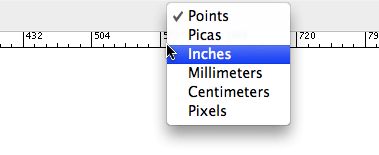
-
Activate Tool Options
With the tool selected, (e.g. Blend Tool), press the Enter key to open up the Blend Options window. Another way to open up the tool option panel is to double-click on the tool icon.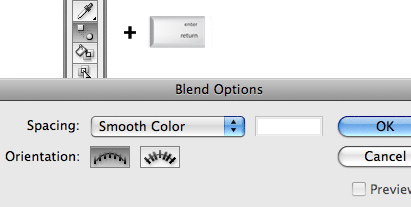
-
Duplicate a Series of Objects
Select the object, hold down Option key and drag. You now have a copy of the object. Each time you press Cmd + D (Transform Again) you distribute more copies.
-
Draw Shape with Options
Select any shape tool, (e.g. Star Tool), click anywhere on the Artboard, it will let you draw a shape with options.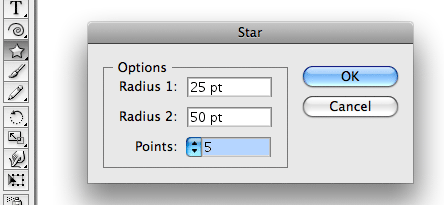
-
Zoom With Mouse Wheel
Hold down Option key & scroll the mouse wheel up or down to zoom in/out
-
Gradient Stop Color
To quickly change a gradient stop color to any color swatch in the library: select a gradient stop, hold down Option key and click on a swatch.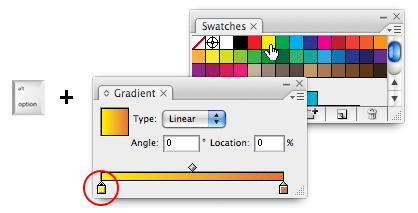
-
Switch Color Profile
Hold down Shift key and click on the color bar will let you toggle through the color profiles: Grayscale, RGB, HSB, CMYK, Web Safe RGB.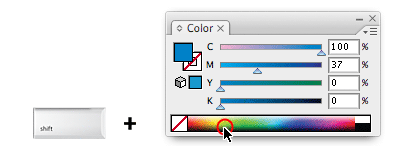
-
Layer Visibility
Cmd + Click Visibility Icon = toggle view mode (Outline/Preview)
Opt + Click Visibility Icon = hide other layers (Opt + click again will show all)
Click Visibility Icon & Drag = toggle multi layers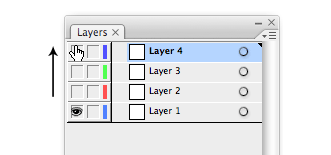
-
New Layer
Cmd + L = New layer
Cmd + Opt + L = New layer with options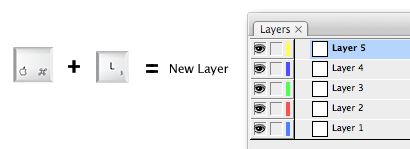
-
Select All Objects on Layer
To select all objects on a particular layer, hold down Option key and click on the layer name.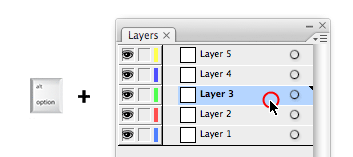
-
Navigate Live Paint Bucket Color
With the Live Paint Bucket tool selected, click on any swatch in the Color palette, now use the arrow keys (Up, Down, Left, Right) to navigate through the swatches.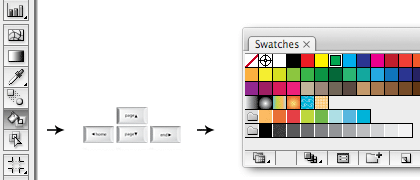
-
Fill and Stroke Color
D = Default color (white fill & black stroke)
X = Toggle between fill and stroke
Shift + X = Swap fill and stroke color
/ = None (transparent)
< = Color fill
> = Gradient fill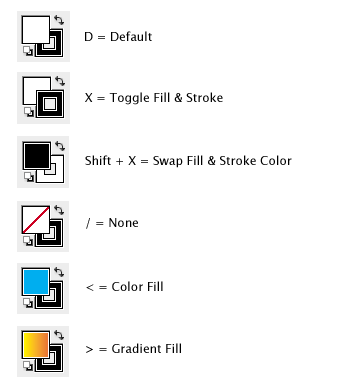
-
Saturate or Desaturate Color
Holding down Cmd key and dragging the color slider will saturate or desaturate a mixed color.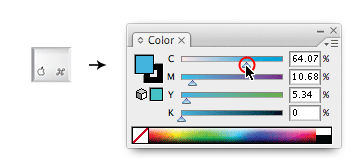
-
Increase/Decrease Input Field Value
Place the cursor in any input field, press arrow Up or Down to increase/decrease.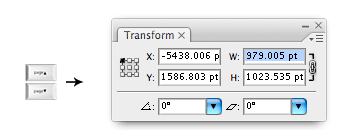
-
Close Pencil or Brush Path
By default, Illustrator will use close a Pencil and Brush path. To close a Pencil path manually, hold down Option key when you are about to finish drawing the path.
-
Add or Subtract Sides
With the Star Tool, drag on the Artboard (do not release the mouse yet), press Up or Down arrow to add/subtract sides. Notes: this shortcut can also works for the Arc, Spiral, Rectangle Grid, Polar Grid, Polygon, and Flare Tool.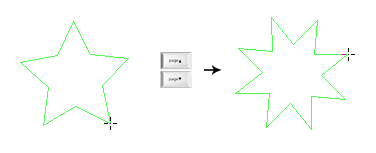
-
Inner Radius
With the Star Tool, drag on the Artboard (do not release the mouse yet), holding down the Cmd key while dragging will let you control the inner radius. This shortcut also works for the Spiral Tool.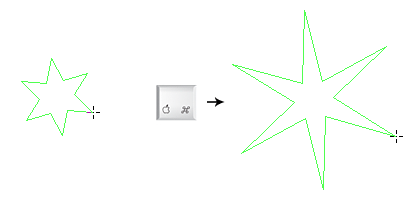
-
Continuous Duplicates Based on Mouse Movement
With any shape tool, holding down the Tilde (~) key while dragging will make continuous duplicates based on your mouse movement. This is a very useful shortcut to create fun and complex artwork.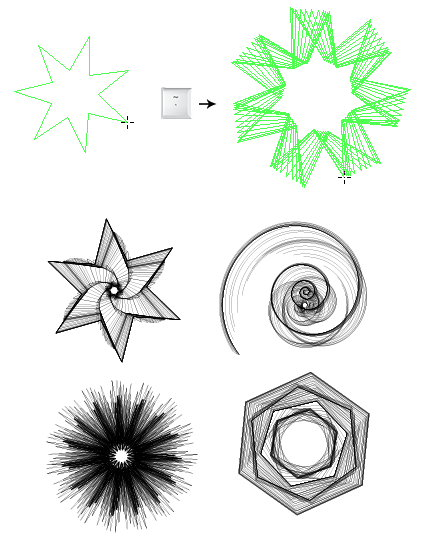
-
Straight Sided Star
With the Star Tool, while dragging holding down the Option key will let you draw a straight side star.
-
Lock and Unlock Objects
Cmd + 2 = Lock selected object(s)
Cmd + Opt + Shift + 2 = Lock all deselected objects
Cmd + Opt + 2 = Unlock all -
Switch Between Move and Selection Tool
Cmd + Opt + Tab = Switch between Move and Direct Selection Tool.
Option (Direct Selection Tool selected) = toggle to Group Selection Tool.
-
Hide and Show Objects
Cmd + Opt + Shift + 3 = Hide all deselected objects
Cmd + Opt + 3 = Show all objects -
Eyedropper – Sample Photo or Gradient Color
To sample intermediate color from a gradient or photo: with the Eyedropper tool selected, hold down Shift key and click on the photo.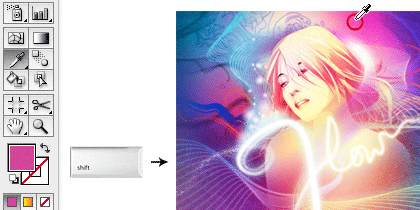
-
Make and Release Guide
Cmd + 5 = Convert selected object to Guide
Cmd + Shift + double-click on Guide = Release Guide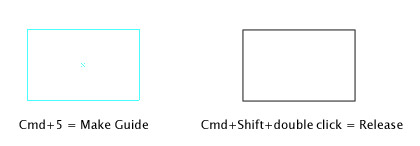
-
Font: Size, Leading, Kerning and Tracking
Cmd + Shift + > or < = Increase/decrease font size
Opt + Up or Down = Increase/decrease leading
Opt + Left or Right = Increase/decrease kerning or tracking
Cmd + Opt + Q = Reset kerning/tracking to zero -
Add New Fill and Stroke
Cmd + / = Add new fill
Cmd + Opt + / = Add new stroke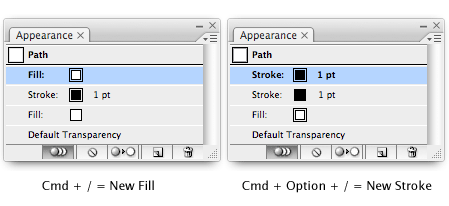
Final Remarks
If you are interested in learning more Illustrator stuffs, try my Illustrator tutorials. I haven’t updated the Illustrator tutorials in a while because I’m busy testing Illustrator CS4 Beta version. As soon Adobe officially releases CS4, I’ll work on posting some Illustrator CS4 reviews and tutorials.
mohsen
Very useful shortcuts. I didn’t know some of them. Thanks
Artur Kim
Thanks a lot, Nick. (:
Guido
thanks! :) there were a lot I didn’t knew!
Pasquale
Neat list! I’m not a heavy Illustrator user but those shortcuts are certainly going to be handy when I port over in the next few months.
juiCZe
Thanks much, very useful !
Kym
Thank you very much! :) :)
This is such a comprehensive list, though I scarcely use Illustrator.
Lauryn
good article!
I will point it out on my blog ;-)
yichi
Awesome!
This post is definitely a time & life saver 8)
Hayes Potter
Awesome, stuff. I do wish you would write more often than you do now, I always check my rss feed for new posts and every time I see one I immediately come here.
Tommy_Gun
useful tut.THX
Shannon
I love new shortcuts, thanks!
Stephanie
This is perfect, I was hoping to find some shortcuts for illustrator, this should help me greatly!
Thanks!
Todd Smith
Thanks! Your screenshots help a lot. I especially liked the continuous duplicates with the tilde key and the shape tool.
Aldis
greetings from Latvia.
this was very useful.
George Coghill
Nice illustrator tips! A few I hadn’t known about. Should help with the cartooning; thanks!
Lolka
I’m just learning Illustrator for a few days now. It’s hard to get used to it after working with Photoshop only! The shortcuts are different even for similar things in both programs and additionally I’ve changed platform to Mac (from PC)…
PC’s keyboard is a lot easier to work with, Mac has so awkward keyboard. How can you press cmd+alt+Z at the same time with one hand for heaven’s sake? :)
After all, thanks for the shotcuts! Some of them I’ve already knew from the books but some are brand-new to me ;)
David
Nice Tipps!
Website Design
Really amazing shortcuts, it will increase speed and save my time…Thanks!
giackop
wow thanx!!!
Kenneth
Good information and very pedagogically written, but I have one question… Why would you possibly use such a lossy format as gif for your screenshots? A real web-designer knows that it truly sucks ass :)
greven
This is just lovely, thanks a lot. :)
shiido
really nice shortcuts, the ~ key will be very helpful!
tixilite
Very cool tips and the images help make things even more clear.
tixilite.co.cc
Glenn
The following tips amaze me a lot!
* Saturate or Desaturate Color
* Continuous Duplicates Based on Mouse Movement
* Eyedropper – Sample Photo or Gradient Color
Just subscribed to your feeds :)
Henrik
Thanks for the tips! :D
sweet
Wha, that’s impressive! Thanks a lot!
But I have a question, I have a macbook, and i can’t do the 18 tip (the one with the tilde ~). I tried option+n+drag but it doesn’t work. I’m disappointed because i have had many ideas just by looking at your exemples!
What can I do ?
(Sorry for my English, i’m French! )
Christelle
Chris Spooner
What a great compilation, I wonder how many I can remember..!
Chris
Great set of tips!
@Kenneth – When you can actually post a personal web site that rivals this one’s design (instead of a link to Disneyland, where you probably work optimizing images of Donald Duck all day), maybe then you can give lectures. There are still plenty of instances where gif is a fine format to use, as it frequently provides lower file size and identical quality to png.
Leicester Web
Very cool list of shortcuts, thanks! some i didnt even know about…
mukkamu
Cool!! Very useful list! thank you for sharing!
Matt
Wow, great article. There are so many little tricks that will save you time in the long run. Thanks.
Rachel
Wow~ I have been using Illustrtor for years, and you have shared some tips I didn’t even know existed!! Thanks so much for your articles and tutorials. They are very helpful.
miles
Great tips, with #14 you can also use shift+cursor key up or down to change the value by ten each time instead of one.
naveen
thanks dear……
Yvonne
Thank you!!!
details
thanks so much for posting these! i thought i knew a bunch of shortcuts until i read this post. ha!
Lolka
@sweet (26 comment) -> you have to be actually in the moment of drawing the shape (not just moving the shape that is already done). I hope it will clear the things up. In the text it is not written precisely ;)
Carina
Awesome list! I’ve learned a lot… Thanks!
Methodology Marketing
great article!
Jason
Thanks so much. a great list.
Gottin
Thanxs,some were such a useful stuff)
naran_ho
Thank you
Herdo
very nice shortcuts, indeed
Quote Catcher Website Design
I live for shortcuts, great post thanks.
MONSTER
Super useful. Thanks.
paispais
Thank you for your tutorials. They always impress me.
Daniel
Amazing tips!
Thx
berryhiro
tht’s awesome!!!
help a lot
thanks!!!!!
Jonas
Thank you for this great article!
..some very useful tips!
Daniel
In portuguese (PT-BR) >> http://dicasbrarts.blogspot.com/2008/07/atalhos-que-mudaro-sua-vida-no.html
David
Using the target (the little circle on the right side) also selects all objects on a layer! Fewer buttons. Less Calories! ;-)
Filipino Web Designer
Another great tutorial, thank you for sharing this.
Bunny got Blog
great article.
Kike La Hoz
Es el mejor diseño de blog que he visto en mi vida. Felicitaciones!
JayBea
On shortcut 18 (Continuous Duplicates Based on Mouse Movement), if the Tilde (~) does not work, then try the apostrophe/ampersand key (‘/@) which works on my UK English Keyboard.
Chris
Thanks for the tips. Some were beginner stuff and some were new to me. Beautiful site.
Joey
Very nice article, with some great information! Thanks a bunch!
Joey – http://www.leetwebmasters.com
The Frosty
Maybe I can learn to apply these short cuts, becuase I can’t even use this program without looking like a 2 year old child drawing a Crayola picture..
:)
Blue Buffalo
Thanks for the list of Illustrator Shortcuts! These are perfect for saving time.
eylos
Good adobe ilisturasion information… Thanks.
Eric-from-Boston
i <3 shortcuts
Max | Design Shard
this will definatly be useful as i become more familiar with illustrator, thanks
Ang Ziwei
Cool, these are really great time-saver tricks.
PLR Minisite Graphics
Thanks for the heads up! There are quite a few here I’d never seen before. Always nice to make it faster & easier!
Koodoz Design
Great! Never knew that you could turn a shape into a guide. That will save a lot of time when working with angles :) Cheers
garth
Oh man, that duplicating one is what I’ve missed since Freehand’s demise, I had no idea how to do it in Illustrator! So close, yet, so far… Thanks for sharing!
Thiago
Apesar de ser do Brasil gosto muito do seu site e sempre leio todos os seus posts.
Gostei muito deste sobra atalhos do Illustrator.
Parabens!
Grafiko
Thanks a lot, the guides and duplicating one are very usefull for me, thanks again.
Agus MU
Thanks for the sharing dude!!!
Gustavo
Hola soy de Caracas-Venezuela, tus shortcuts para ilustrator son muy buenos, soy gran fan del trabajo por teclado y me han sido de gran utilidad.
Thanks friend!!!
NaldzGraphics
Shortcut commands is much better than clicking on the icons.it eats your time:)
teckdesign
Wata great shortcut illustrating way , i like n find all very easy n quick .
i wana learn more for creation and finalizing jobs for paper print in illustrator
if any easy tutorial mail me link please
thanks a lot dear
pray for u
liero
“Most of shortcuts listed in this article aren’t documented in the software”
Well, that’s not true at all, or is it just me that read the manual ;)
-liero-
Nebomax
Hey!! Needed this… but just one thing: what about tabbing in between designs, you know ctrl-tab (windows)??
Can do it in Photo Shop but not in Illustrator CS2 keep having to go to menu>windows to select the file I am working on, what is the short-cut or did they forget to include it?
Thanks!
Great site by the way!
imran
this software is very good i need the shortcuts keys you mail keys
Naboo
Thank you! I’ve been using Illustrator for blinkin’ ages but these are fantastic! Especially love the tilde ~ for duplicating on the mouse movement. Love this site – keep up the good work!
Website Development
Very-2 useful shortcuts for illustrator designers, It will increase our designing speed to create World Class Quality Designs…Thanks Man…:)
Alison
I didn’t know about 18, 19, and 24. Thanks a lot :)
Lolka
@Nebomax – you can use: Cmd + ~ (changes windows in almost any app.)
fuyushiro
Great tutorial here. Learn a lot of new stuff since I’m still using the ‘old-school’ shortcuts which is not as ‘short’ as I think it was…haha =P
sreenivasulu
helpful shortcuts
cloud9 design
great ones. thanks!!!
jabir
100 time thanks, i like your webdesignerwall.
i will use new shortcuts, i need more shortcuts,
c u send me.
thanking u
jabir
Web Designer Perth
Big thanks for the ‘zoom with mouse wheel’ tip – I’m forever clicking to zoom in and out, step by step, and this is so much quicker and easier!
Eazzy | Website Templates
cool. I really needed this.
yoyoyo
T.H.A.N.K.S.!!!!
Stu Collett
Thanks very much for this Nick, saves a load of time!
Stu.
seena
I was so excited when I went through these and found some new shortcuts. Anything that makes my life easier is greatly appreciated. I forwarded this and your Photoshop shortcuts to all my design friends and everyone was SO grateful – thanks and keep ’em coming!
Jonathan F. Mayer
Great list- several of the latter ones were new to me. I especially like #18!
mad
Come sempre un grande tutorial! magnifico!
Michelle
thanks for the post! i am always looking for shortcuts, love #18
::michelle
James Tryon
Shortcuts are life savers.
Sunny
You ROCK!
CrazyAnix28
very thank for this article.
Peter H.
Thanks very much for the shortcuts. They’re really usefull and I didn’t discover some of em yet.
Hide Windows
Very handy post again! 10x
Roger
Thank nice tutorial..
Donald
I’ve been using Illustrator since version 6, and you’ve shown me some great and very useful shortcuts that I’d never known. Thank you!!!!!
Lisa T
Thanks for the tips. I’ve been using Illustrator FOREVER but I am always on the lookout for other ways to boost my productivity. Keep up the great work!
secret designerlistic.net
mmm..really usefull, with the simple step with shortcut key my job become shortly and of course getting better…
my website free download vector are recomended this site for everyone that wants become hero in design
thanks 4 your tisp
Time Tracker
I actually use a Logitech NuLOOQ with both PS and AI, which speeds up productivity. I knew of most of these shortcuts, but a few are new to me, and I’ll be mapping them to the NuLOOQ today. Thanks!
Kathryn
These shortcuts were really helpful, thanks! I love stuff like this.
Lina
Very helpful! Thank You for this article.
isabel subtil
those shortcuts are just great! thanks. BUT I need more! HOW to place dimensions lines on tech drwgs??
I do it ALL THE TIME in Corel but have not found way to do it in AI. Please HELP! Thanks a million :)
mahen shrestha
well i m logo designer and this things are really gonna come handy… thanks for a good list.
Jennifer
Are these only for CS3 or for MAC? Some of them don’t seem to work in CS2 on a PC. IE #18 Continuous Duplicates Based on Mouse Movement
thanks!
Jo
Thx 4 the info.
I got a small Q. I Was using Illustrator and making a star and I pressed a wrong key at that time I didn’t only get the outher lines of the star but also the inner-crossing lines (Like in a pentagram)
Does any1 know how to get it back?
Thx
Zjozjo
Rob
Man, these tips are pure genius, it will definitely improve threefold my productivity in Illustrator. Thanks so much for sharing!
MJ
Re: #21
I use “V” (Move tool) and “A” (Direct Selection tool). Less keys to use.
Hold down the Cmd key while on either tool to do a temporary switch.
Navneet
thanks a lot man , very usefull
mfadel
These shortcuts were really helpful, thanks! I love stuff like this
Gijinka
These shortcuts were really helpful, thanks! I love stuff like this.
linkdor
really useful tips, thanks a lot, I like your website style too…
sunil
excellent job and also i like your web site design its wonderful and this shorts are veryuseful to us thank you
Rahman
Very good Tutorial. Nice Shortcuts
jo
I say honorly this site is very useful to me. I am got more useful things from this site. Thanks a lot.
Nice
GRA8 tut, BUT….
I have a question, when I mask a jpeg or psd image with a vector object, the it covers the surrounding area, that means the image doesn’t crop properly (if size of box (object in which I have to mask an image) is 4 cm in length and size of image is 6 cm in length, when I apply clipping mask to it the vector box becomes 6 cm long, because of the length of that image. It doesn’t work as we do in CORELDRAW by using powerclip option.
It creates lot of troble, If anybody have idea about how to crop image or powerclip in AI please tell me.
Carlos Hermoso
Shortcuts are always useful and this is a good list. Thanks
Vuongot
Thank you for your great tut!
By the way, someone have tuts about Mesh and tracing?
Joachim in Oslo
Thank you again!
love
http://www.asklarinenguzeli.net/index.php
love community forum good images
J.T. Shaver
Finally a productive list of shortcuts. I like the holding CTRL and dragging the sliders of a mixed color to change it’s saturation.
What is it when you hold CTRL and click on the color? It’s like it gives you it’s split complementary and if you hold CTRL and click again it switches back and forth…
sivas
very good, thanks
Preeti
nice, its fine but add some more tutorial, and some vedios also, if possible because its grace for your website
Roger
Great detailed explaination ! teach me some of your skills
ELD
thank you, very nice article.
ArticlesJournal
This is a good list. Can you plz post on photoshop’s shorcuts?
wanjaw
Great Tips !thanks again
NILESH PATIL
This is a good. Can you plz post on all illustrator tools with there work.
Spark
Thanks for submitting those, very nice tips you have here. Also, may I recommend this website to anyone who loves Illustrator?
http://www.logobee.com/logo-design-tutorial/tutorial.htm
This is a site featuring two helpful tutorials, which will teach you to obtain a couple of neat effects: a particle logo and a shiny orb.
I hope you find them interesting and helpful.
engr_syful
thanks .reply plz
ginz
thanks… i wrote up all the shortcuts….
zarus
Very nice one. Thanks
mario
very USEFUL.. Thanks..
cennetevi
these are awesome!
thanks for putting in the effort to get this list together http://www.cennet.gen.tr
cennet
http://www.cennet.gen.tr OOOOO :)
JOHNNY
A lot of shortcuts you have here!!! Nice
Thanks,
John
Berenika
great shortcuts, very useful, thanks
Aoobi
Thanks for submitting those, very nice tips you have here.
bagsin
i wrote up all the shortcuts…. thanks…
Magoichi Saika
I’m totally surprised you had the time and generosity to do all this. May you be blessed for your selflessness, dude! Thanks for the tip! You’re the MAN!
Marvin
Nice article friend. Do you know that this same article is also at http://www.webdesign.org/web/vector-graphics/adobe-illustrator/adobe-illustrator-shortcuts.16480.html
It may be you gave them permission but I figured I would pass it on. Have a nice day.
Marvin
my bad, they link back to your site (it was an afterthought)…. oops. haha
Grafiko
very useful, thanks
Cyrus
Great , Adobe Illustrator Shortcuts
Great article. CSS saved web design
Cyrus
Visit http://www.psdtoxhtmlcoder.com
Mike
i wrote up all the shortcuts…. thanks…tanks
Bally Chohan
I really like your website and tutorials i am also trying to make a website to teach people web design but in a different way where people can see me online and with chat i can give lecture.
visit me on : Bally Chohan Design Tips
thanks.
Birgit
as always, very helpful (only 15 and 18 don’t work for me – mac cs4). thanks!
does anybody know how to change the zoom in shortcut from cmd+= to cmd++?
Shifa
very useful shortcuts!! =)
thank you so much for your effort!
mooboo
sfda
Patrick Houston
I’ve been using Adobe Illustrator since version 1.1, and thought I knew all the shortcuts. You’ve given me a couple of very useful new ones.
Thanks.
vincentdresses
The designs showed here show what simple and tasteful design is all about. Another one to consider
marvin
Hey, I’m trying to make a comment board a bit like this one but it is getting seriously spammed. How do you prevent spam?
Simon
Toggling between internal windows has always been a pain but I finally found someone who knows that CTRL+F6 will do the trick. That’s one that should be passed along.
emma
thanks for this. Very useful!
Basit Javed
This website is one of my favorite website, i have found so many interesting posts in this website, please keep putting these posts, so special for Graphic/web. Please also visit Dubai best projects on UKCIG Dubai
Saranga Asith
Thank you . Cool shortcuts.
Logo Design Gear
Hey great stuff ! Thanks for posting :)
Web Design
very handy!! thank you
Daniel Stuffins
Hi, I have a question… about the stroke and fill selection, can you set illustrator to ‘auto-select’ and make it recognize what the shape you select is? i.e if you have a solid fill object when you click it, it will automatically select its fill instead of line e.t.c
I know Freehand used to do this, I find illustrator really annoying that it doesn’t do this! any help much appreciated, great page by the way. Dan
Marc
Hey. Just wondering is there a function to automatically move all paths that are in one layer to separate layers of their own so that they can import into after effects as separate layers… unfortunately After effects sees all separate paths as one shape if they are in one layer instead of one layer for each path. thanks, this would really help especially when theres a complex illustraor file with hundreds of layers!! thanks a million ;)
Hyper Active
V.G!!!
Odele
Thank you.. it’s the reason I came to the site,lucy
angela
I would love to see what you might have for CS5.
TayTay
you rocked my day! I am at work designing some advertisement for some people and was so stuck! GREAT HELP! Thanks!
warm hugs from Dubai XD
Rocio A. Hernandez
Excelent post, thank you so much, the info is very good and the way you presented it is outstanding, actually eye candy :) thank you!
Progs4u
Thank you so much ..
You are very cool
Full Download
Thank you so much ..
You are very cool
Hotfile Download
Great post.Nice web desin.Thank you.
RAHUL
Thank,s
Very useful shortcut, most of tricks I never know before.
Thanks again.
sivan
you are an angel!
thank you soooo much!
hotfile
thanks admin. great post.
اليوتيوب
i like to be here all time learninig such very good tutorial thanks
bratati
u r just ooooooooosum!
clickddl
very goood site. thank you.
siva sakthi vel
very useful for me it’s very nice
SAV
Thanks, very good and valuable information. Keep it up!
alexia
Thanks, very useful!
Zena Santos
Thank you so much!! I am an avid illustrator user and I have found many helpful tips and tricks in this article!!! Thank you again
Max
Thanks for the post. I luv it…
Piotr
usefull stuff, thx!!!
deamon0
Thank you. Some of the short cuts are really very useful. Also please updated the same article for Illustrator CS5, in case there are any new for it.
Melvins
Helpful tutorials. Thanks for giving us.
Los Angeles Web Design
Henry Peise
As iphone 4 white 3GS has something of non-update to the iPhone range, but there are finally decent alternatives in the smartphone market, with the HTC Desire and Samsung Galaxy S leading the Android fight right to Apple’s door.
Juno Mindoes
Apple’s launch of the iPhone 4 white has seen the greatest excitement for a new phone ever, with HD video recording, a super high-res screen and ridiculously slim dimensions, it’s not hard to see why its so popular in the world.
Preston Racette
Great post! Keep them comming!
mikwillson
That is to be expected in a long-term, high-risk project like ours. So, we turned to the blogging community for help – and got it! We have published our problems, and the community responded with results!uggs outlet
Uçak Bileti
aşkınla yanmayaaa geldimmm
Rahul Kumar
send me daily good information about to illustrator cs5 Photoshop cs5.
Thanks & Regards,
Rahul Kumar
tütüne son
Thanks for the post. I luv it…
altın çilek
Just saying thanks will not just be enough, for the exceptional lucidity in your writing.
SanDeKoy
Thanks so much!…. This has been really been so helpful… Made all this much more faster and easier… Thanks!…
bhuvneshwar
i like it, Thanks
Ignacio Cortés
Excelente! Muchas Gracias :D
Mark Hamilton
Great work and worth sharing with our Web Designer in London & yes nice presentation
dexx
The researchers, knowing the style of creativity, strengths and weaknesses of individuals with ADHD may help identify appropriate career, he says.
Herbalife
will definitely be putting these shortcuts into practice – thanks
SoftwareFan
Graphic Designers, did you know you can Preflight AND Package Adobe Illustrator files with FlightCheck? Get FREE PageZephyr, too! See how at http://markzware.com/articles/flightcheck-articles/collect-and-package-flightcheck-articles/facebook-wall-promotion-flightcheck-free-pagezephyr-desktop-search-export/2011/06/27/
Kentsel Peyzaj
good job,thank you
Burt
Whoa… Wicked! Thanks heaps for posting this. It is really inspiring. I tried illustrating a mascot design for a project of mine and couldn’t seem to get it right. In the end I decided on getting some professional help. The designers at http://www.mascotdesigncorner.com managed to realize my vision of illustrating a character design that was above expectations. I highly recommend them. For the price I paid it was indeed a steal. I guess I am not good at designing at all. Anyway, thanks for providing a source of inspiration I might add. This site rocks big time!
kid
It’s greate! Thanks for sharing
complex 41
Complex 41 saç bakım seti, tamamen bitkisel ve doğal içeriği nedeniyle güvenle kullanabileceğiniz bir üründür. complex 41İçeriğindeki bitki özlerine
(55 çeşit bitkinin özü vb.) aşırı hassasiyeti olan kişilerde saç derisinde bir miktarkızarıklık yapması doğaldır. Bu durumda kullanım sıklığını azaltmanız tavsiye edilmektedir.
complex41
And then he handed you the thirty-five 45
ink
Thank you Thank you!! This is organized very nicely
vinay
thanks yaar, it’s very useful for me and other biginners.
kha
khi sử dụng công cụ selection tool thi mình ko thấy các hình vuông lớn màu trắng bao quanh để phóng to thu nhỏ đối tượng. Có bạn nào biết chỉ mình với
Do at ShaeCreative
Ah, these are so helpful! Where have you been all my career?!
Thank you.
EZ
Outstanding! So helpful. Bookmarked & Thank You!!
Huey Le
Thanks for sharing this.
At point 21. Switch Between Move and Selection Tool, I think it’s way faster to just press A or V, instead of combination of hotkeys to switch between these tools.
Sandy
Fantastic. Very useful.
shouku.pittu
thank’s I like it
Richard
Excuse me , could someone tell me how to auto lock the LAYER in illus? is layer not object . for object is ctrl +2 but for layer is what?
bitkisel
Thank you Thank you!! This is organized very nicely
siraj ahmed
Thanks a lot
Mohammad
Great tutorial! thanks a mill!
sidd
very usefull
Shaikh Jahanzaib
this is very helpful for using Adobe Illustrator, thanks for guiding me :)
Na klov
I have a question concerning how to make continuous duplicates based on mouse movements. I do not have tilde key on my macbook keybord (german one). Is there a way to make it by other means? Thanks for the replies in advance
khushbu
Very Useful, thanks for sharing this with us
rabia akram
its great i want to learn using illustrator,your info helps me a lot thanks .i want your guideline for having commas on this
rabia akram
its great i want to learn using illustrator,your info helps me a lot thanks .i want your guideline for having command on this
VectorBoom
Thanks for that illustrator tips!